Publish to Your Personal GitHub Repository
You can install plugins through GitHub repository links. After developing a plugin, you can choose to publish it to a public GitHub repository for others to download and use. This method offers the following advantages:
• Personal Management: Complete control over plugin code and updates
• Quick Sharing: Easily share with other users or team members via GitHub links for testing and use
• Collaboration and Feedback: Open-sourcing your plugin may attract potential collaborators on GitHub who can help improve it quickly
This guide will show you how to publish plugins to a GitHub repository.
Prerequisites
GitHub account
New public GitHub repository
Git tools installed locally
For basic GitHub knowledge, please refer to GitHub documentation.
1. Prepare Plugin Project
Publishing to public GitHub means your plugin will be open source. Ensure you've completed debugging and verification, and have a comprehensive README.md file.
Recommended README contents:
Plugin introduction and feature description
Installation and configuration steps
Usage examples
Contact information or contribution guidelines
2. Initialize Local Plugin Repository
Before publishing to GitHub, ensure debugging and verification are complete. Navigate to the plugin project folder in terminal and run:
If this is your first time using Git, you may also need to configure your Git username and email:
3. Connect Remote Repository
Use this command to connect local repository to GitHub:
4. Upload Plugin Files
Push project to GitHub repository:
Recommended to add tags for future packaging:
5. Package Plugin Code
Go to the Releases page of your GitHub repository and create a new release. Upload plugin files when publishing. For detailed instructions on packaging plugins, please read the packaging plugins documentation.
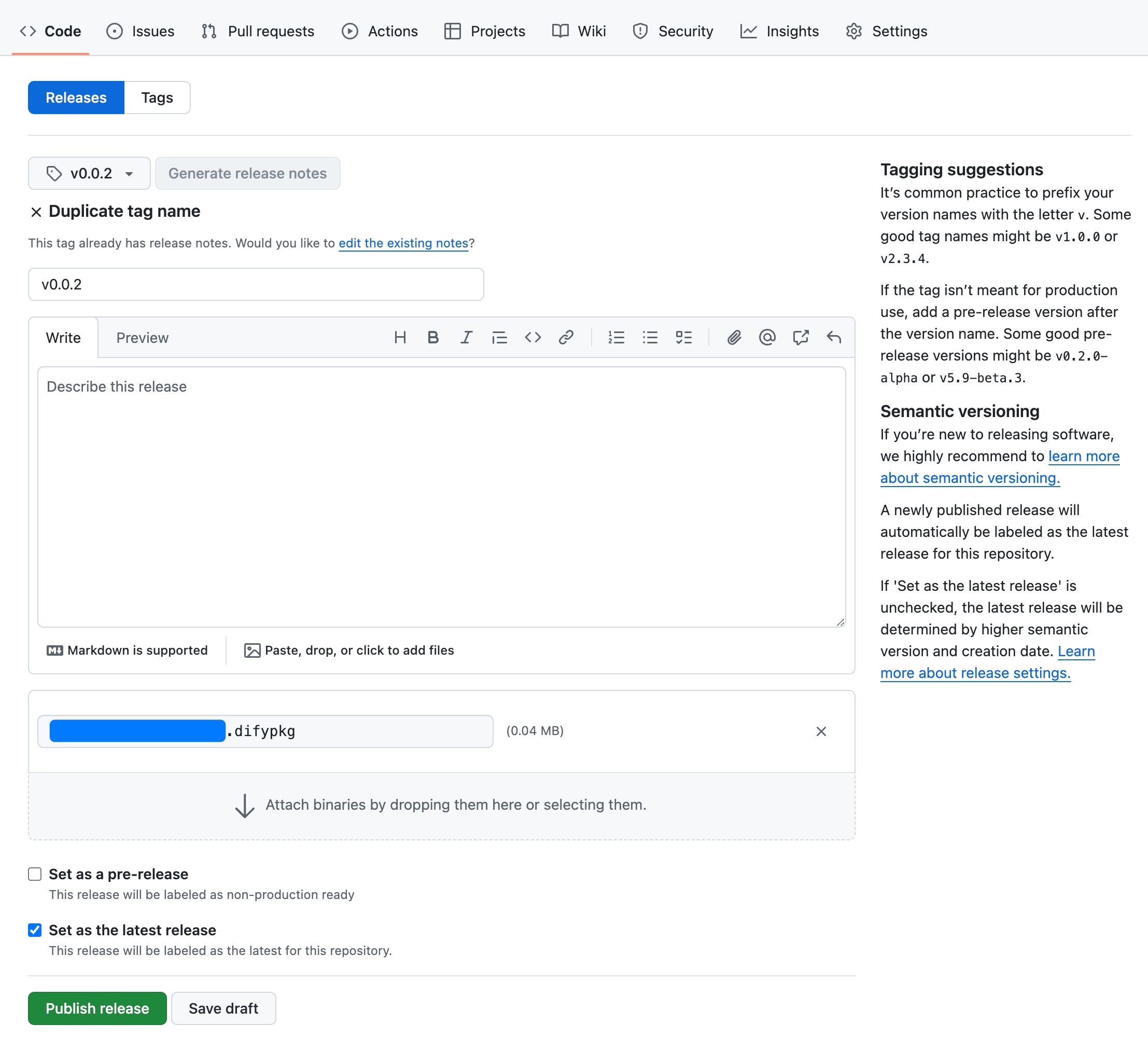
Installing Plugins via GitHub
Others can install the plugin using the GitHub repository address. Visit the Dify platform's plugin management page, choose to install via GitHub, enter the repository address, select version number and package file to complete installation.
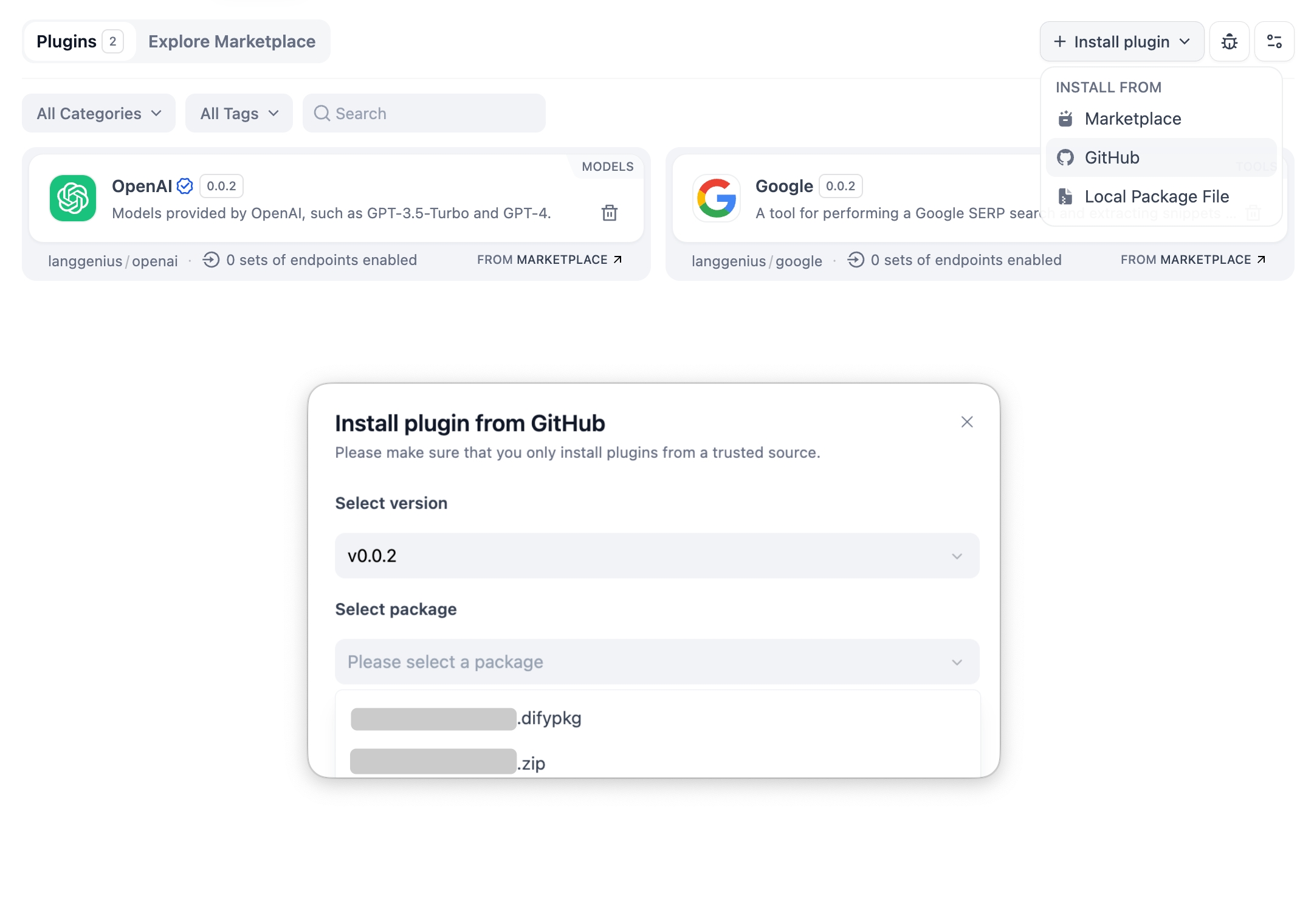
Last updated