Metadata
What is Metadata?
Overview
Metadata is information that describes your data - essentially “data about data”. Just as a book has a table of contents to help you understand its structure, metadata provides context about your data’s content, origin, purpose, etc., making it easier for you to find and manage information in your knowledge base.
This guide aims to help you understand metadata and effectively manage your knowledge base.
Core Concepts
Field: The label of a metadata field (e.g., “author”, “language”).
Value: The information stored in a metadata field (e.g., “Jack”, “English”).
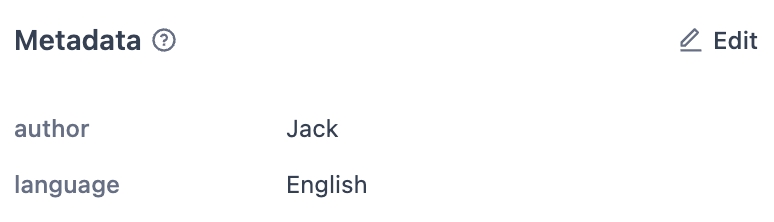
Value Count: The number of values contained in a metadata field,including duplicates. (e.g., “3”).

Value Type: The type of value a field can contain.
Dify supports three value types:
String: For text-based information
Number: For numerical data
Time: For dates/timestamps
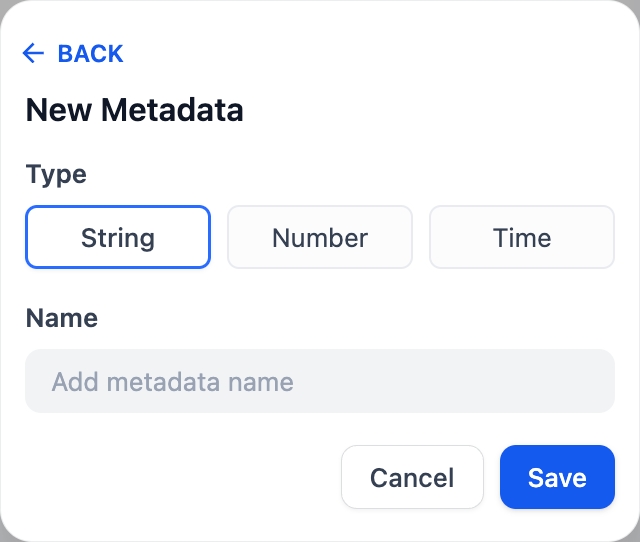
How to Manage My Metadata?
Manage Metadata Fields in the Knowledge Base
You can create, modify, and delete metadata fields in the knowledge base.
Any changes you make to metadata fields here affect your knowledge base globally.
Get Started with the Metadata Panel
Access the Metadata Panel
To access the Metadata Panel, go to Knowledge Base page and click Metadata.
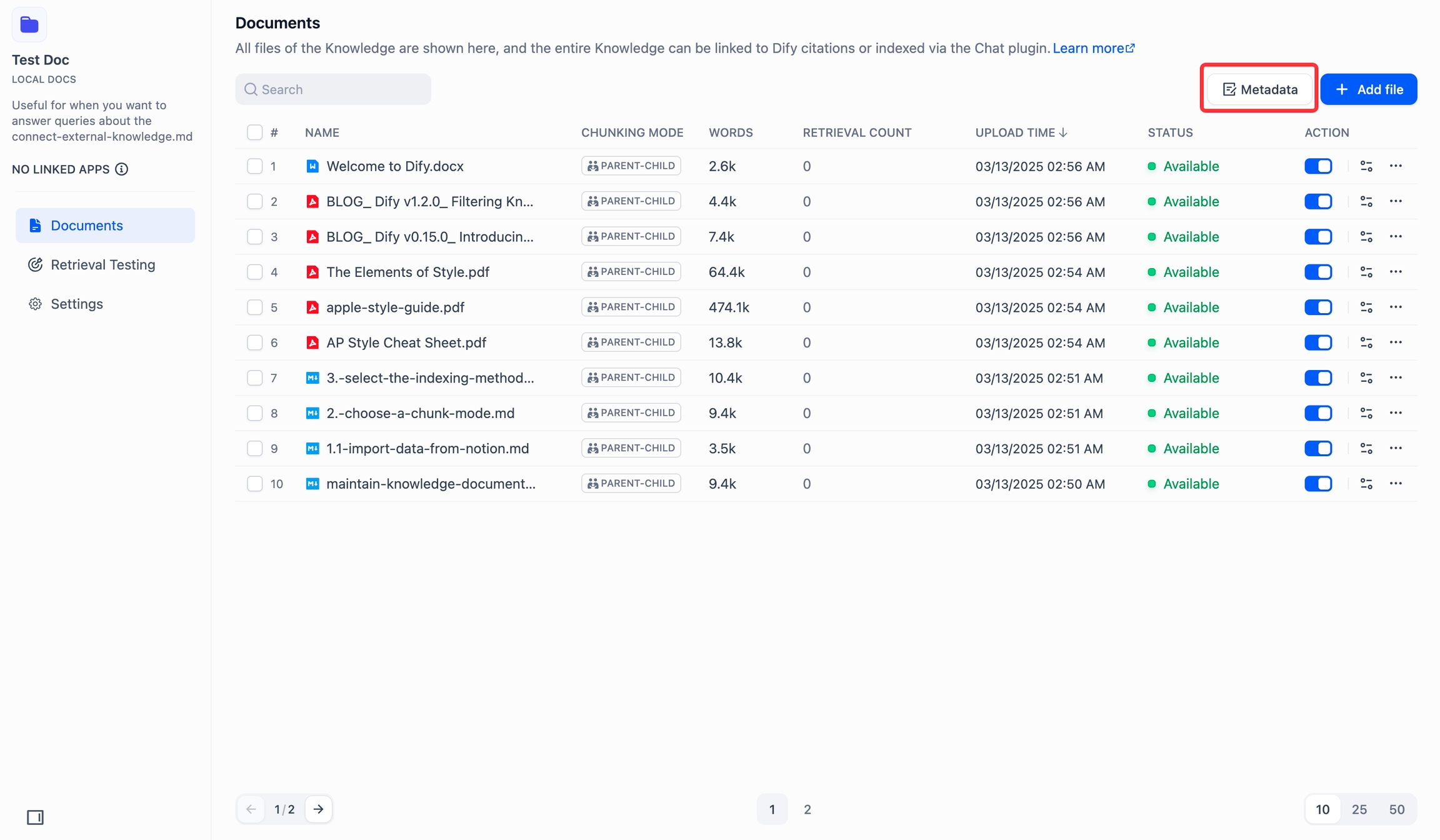
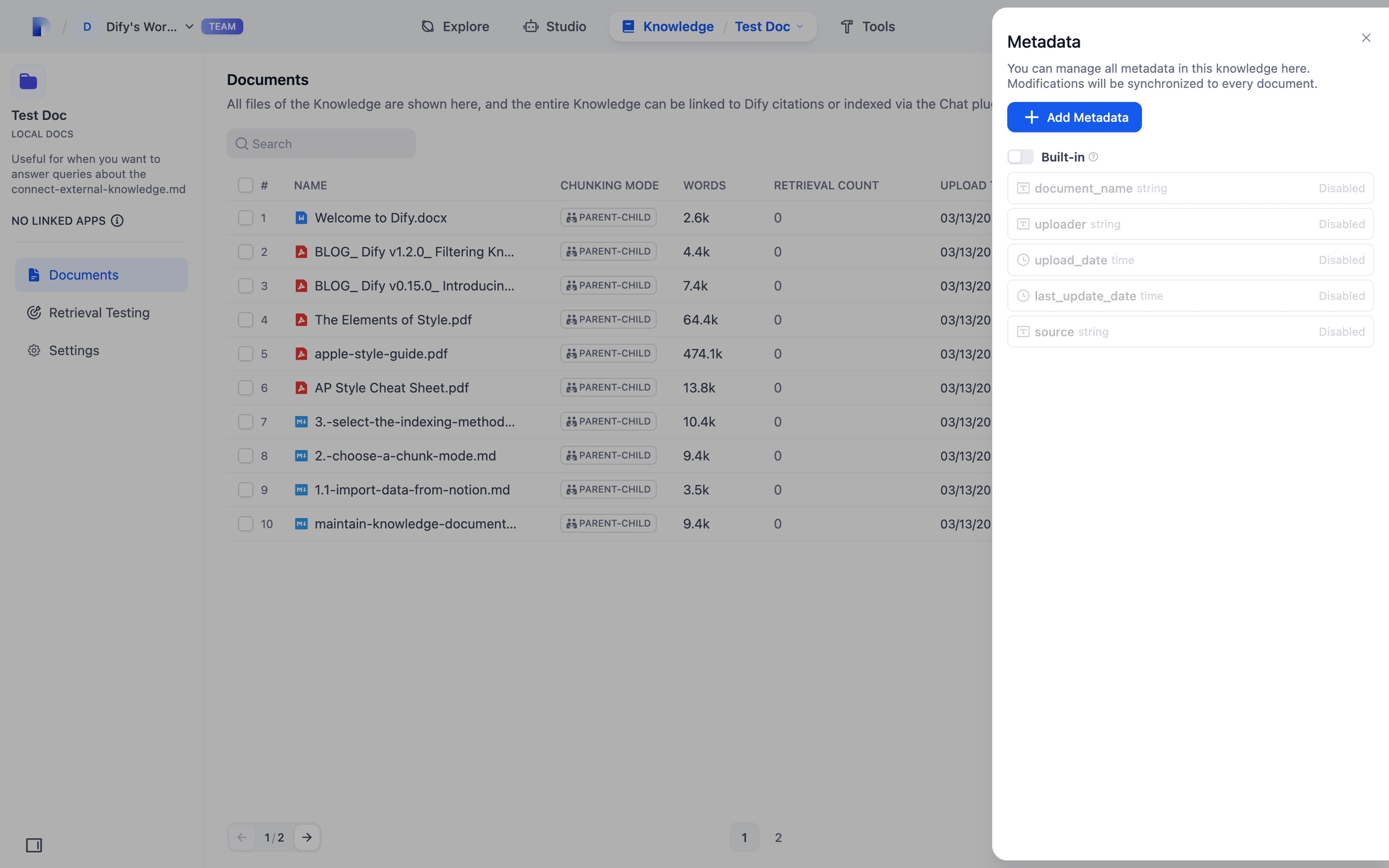
Built-in vs Custom Metadata
Location
Lower section of the Metadata panel
Upper section of the Metadata panel
Activation
Disabled by default; requires manual activation
Add as needed
Generation
System automatically extracts and generates field values
User-defined and manually added
Editing
Fields and values cannot be modified once generated
Fields and values can be edited or deleted
Scope
Applies to all existing and new documents when enabled
Stored in metadata list; requires manual assignment to documents
Fields
System-defined fields include: • document_name (string) • uploader (string) • upload_date (time) • last_update_date (time) • source (string)
No default fields; all fields must be manually created
Value Types
• String: For text values • Number: For numerical values • Time: For dates and timestamps
• String: For text values • Number: For numerical values • Time: For dates and timestamps
Create New Metadata Fields
To create a new metadata field:
Click +Add Metadata to open the New Metadata dialog.
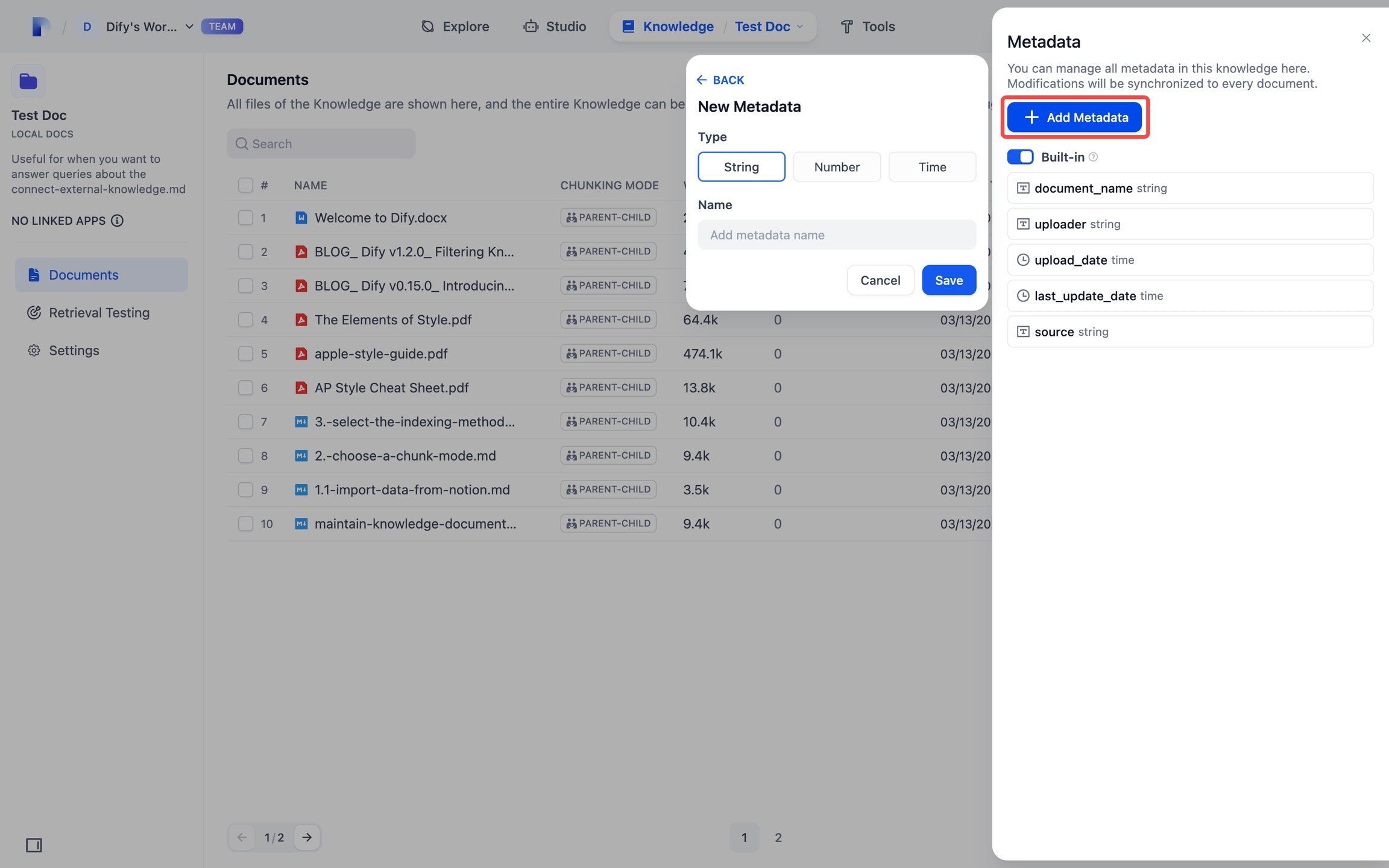
Choose the value type.
Name the field.
Naming rules: Use lowercase letters, numbers, and underscores only.
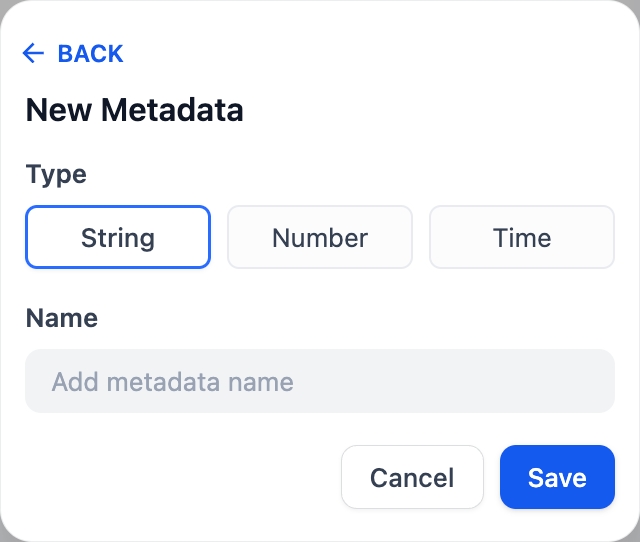
Click Save to apply changes.
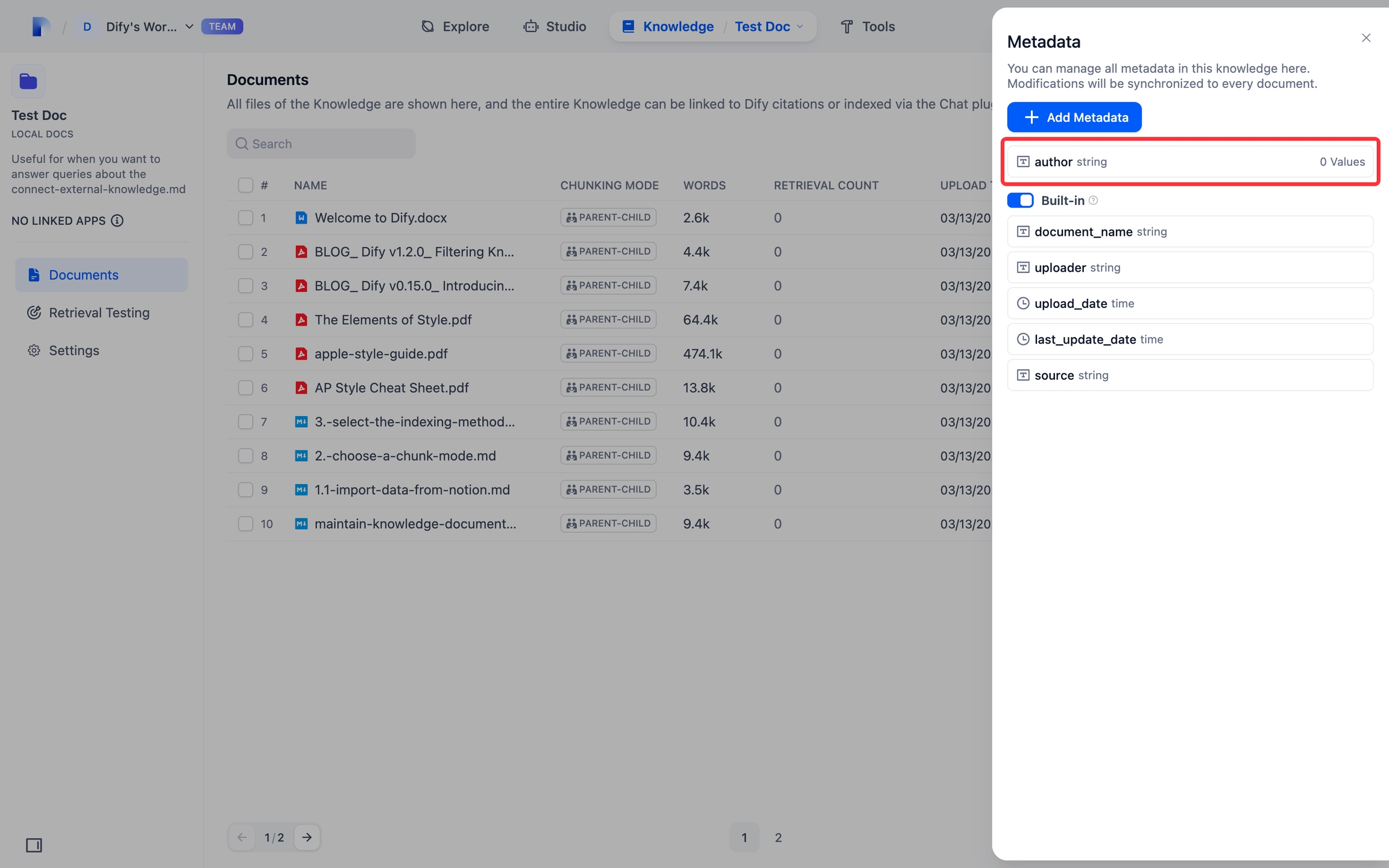
Edit Metadata Fields
To edit a metadata field:
Click the edit icon next to a field to open the Rename dialog.
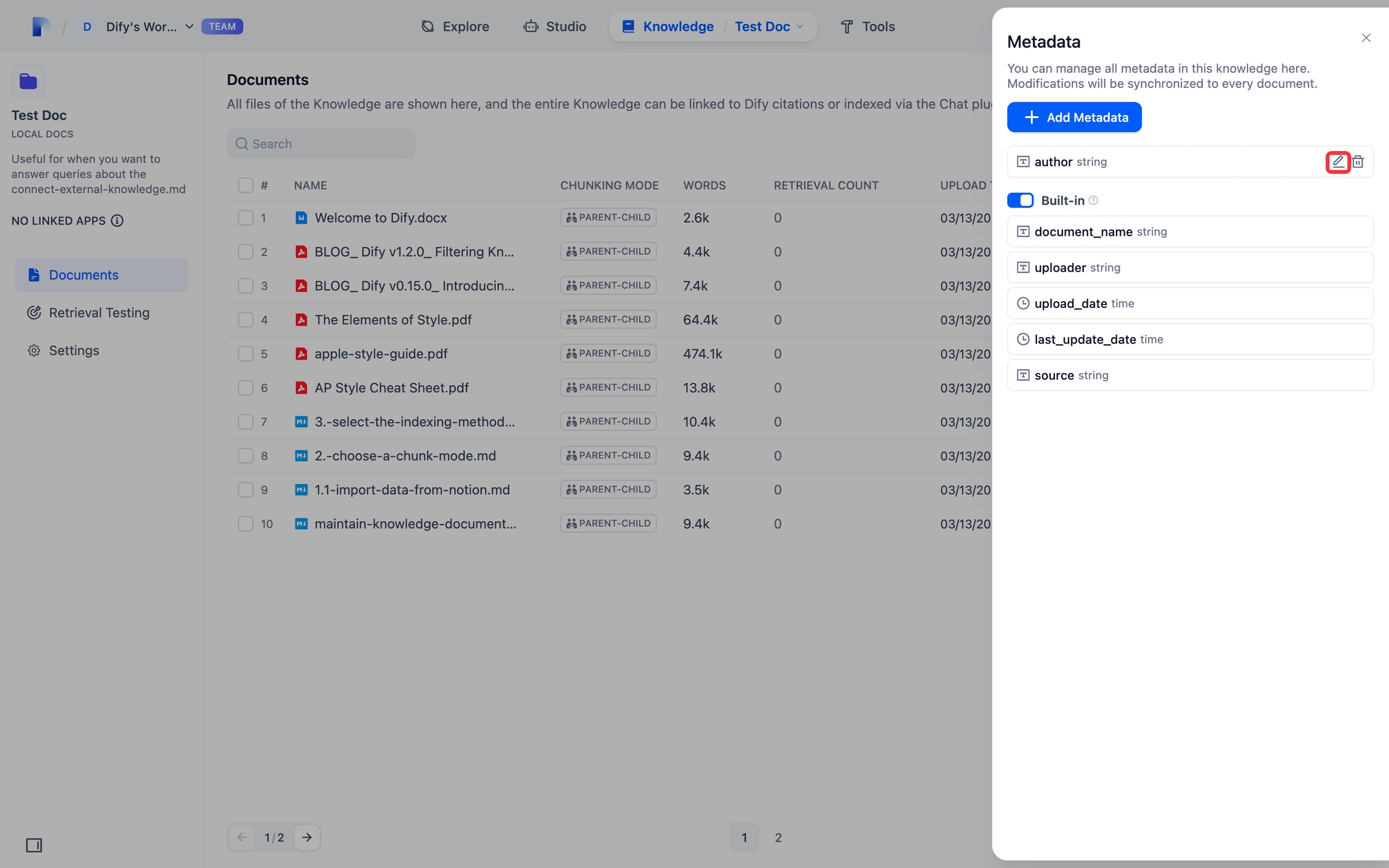
Enter the new name in the Name field.
Note: You can only modify the field name, not the value type.
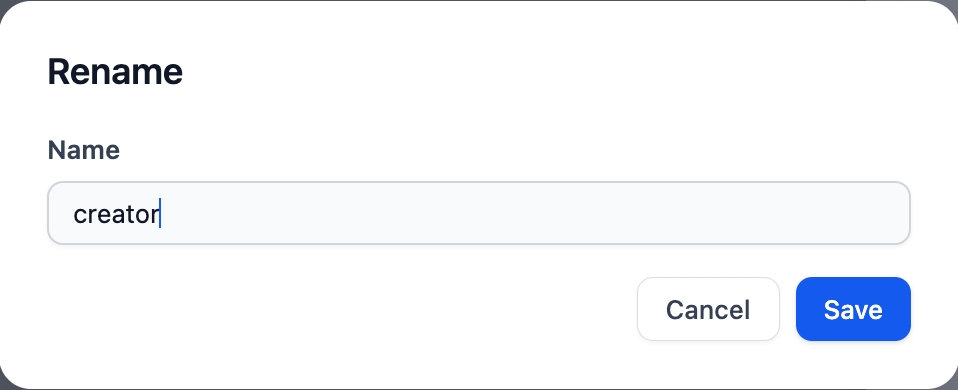
Click Save to apply changes.
Note: Field changes update across all related documents in your knowledge base.
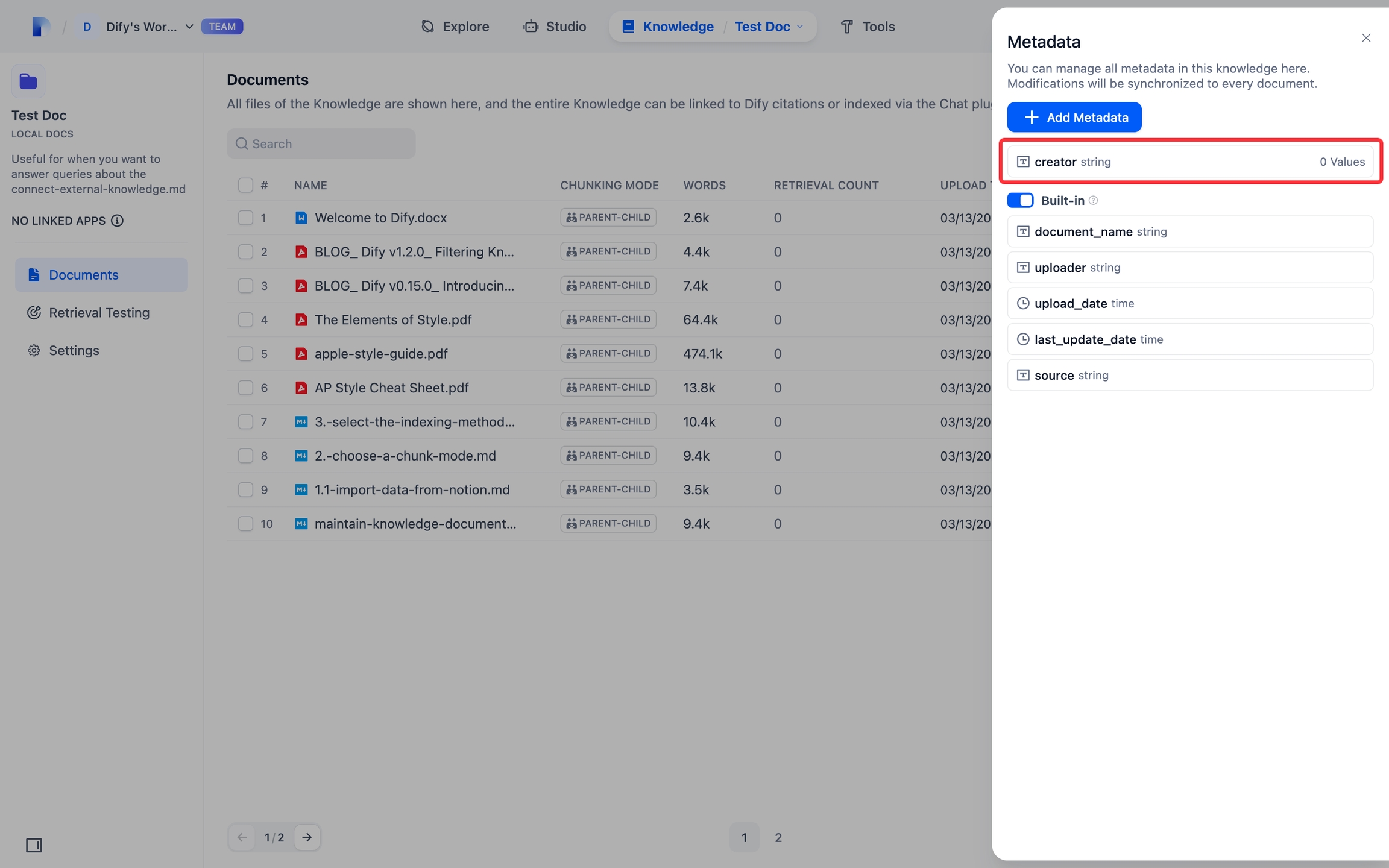
Delete Metadata Fields
To delete a metadata field, click the delete icon next to a field to delete it.
Note: Deleting a field deletes it and all its values from all documents in your knowledge base.
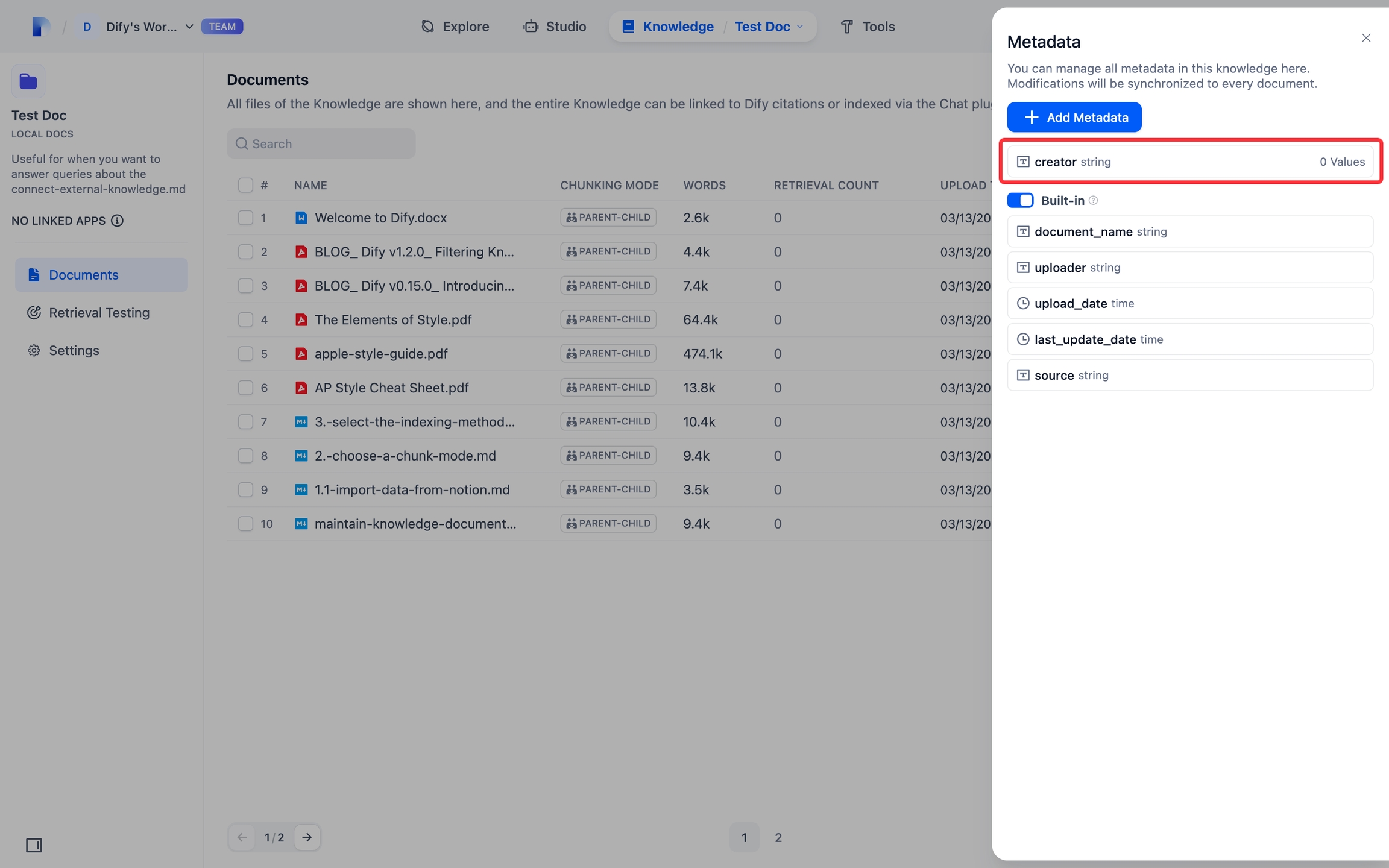
Edit Metadata
Bulk Edit Metadata in the Metadata Editor
You can edit metadata in bulk in the knowledge base.
Access the Metadata Editor
To access the Metadata Editor:
In the knowledge base, select documents using the checkboxes on the left.
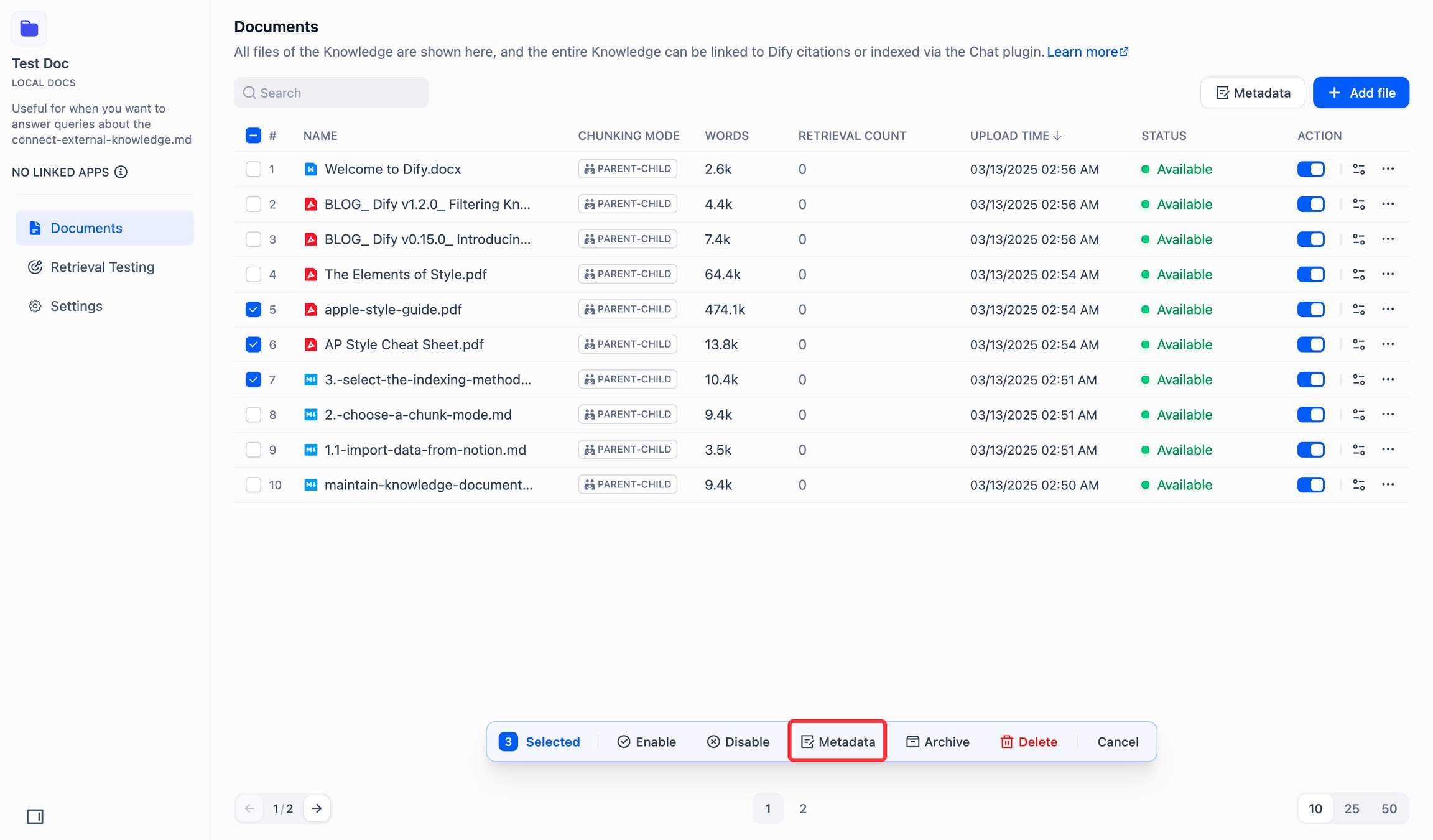
Click Metadata in the bottom action bar to open the Metadata Editor.
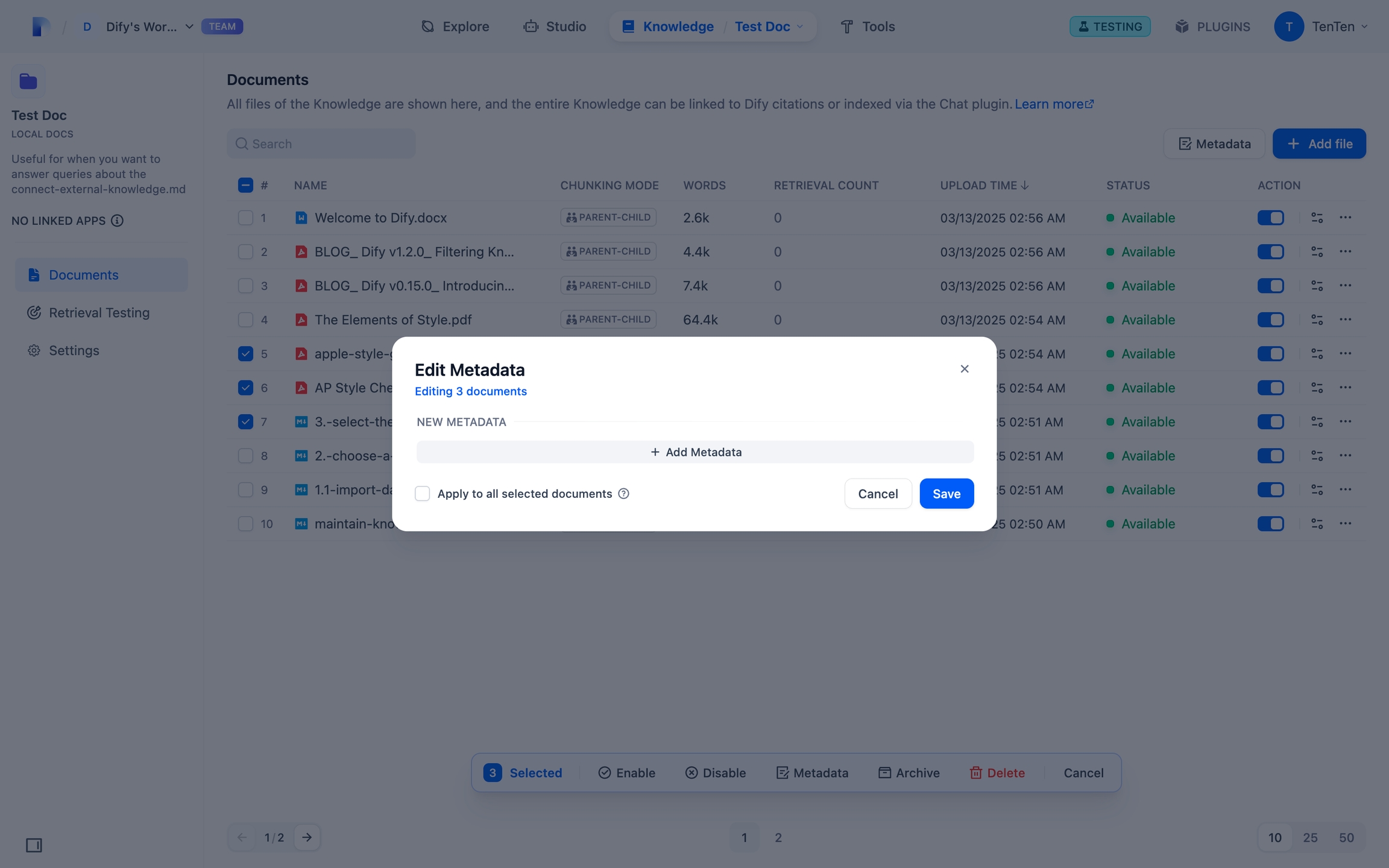
Bulk Add Metadata
To add metadata in bulk:
Click +Add Metadata in the editor to:
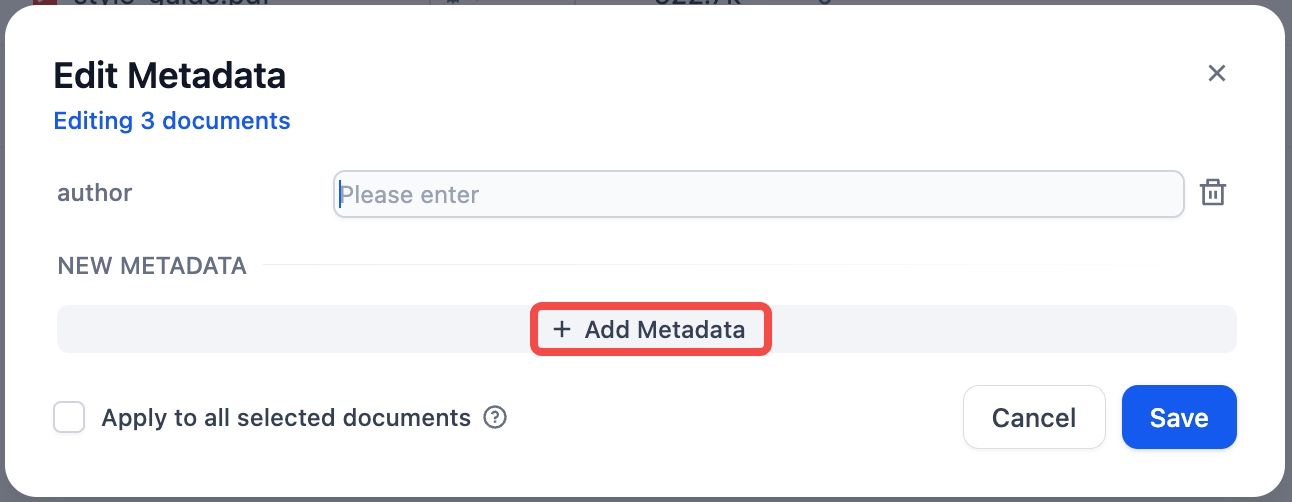
Add existing fields from the dropdown or from the search box.
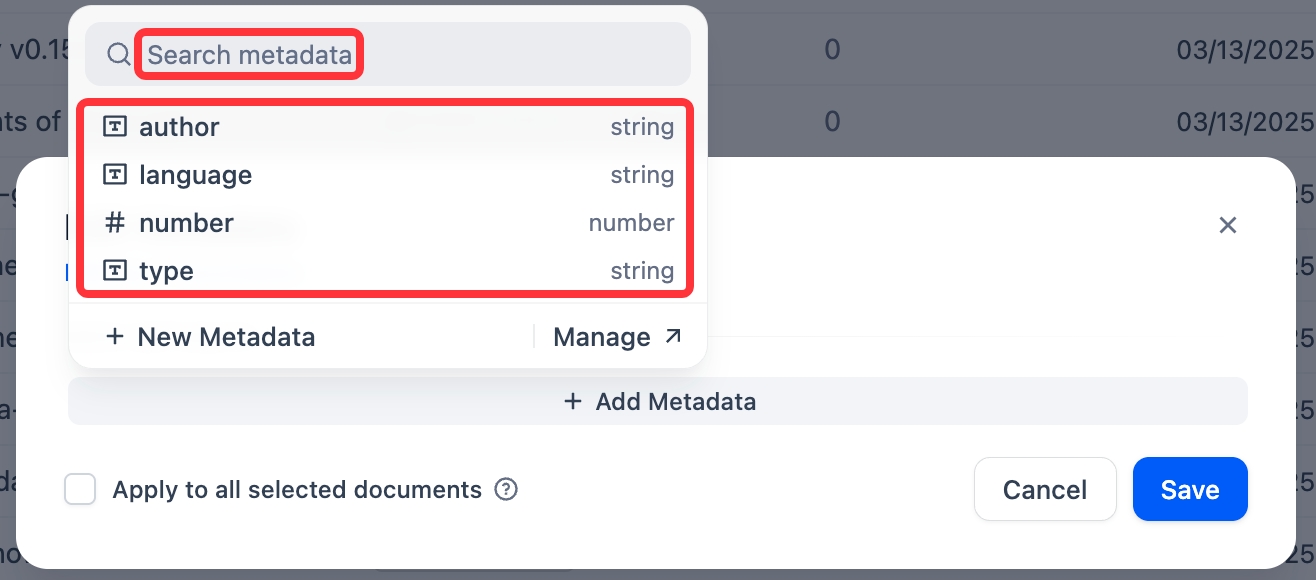
Existing field Create new fields via +New Metadata.
New fields are automatically added to the knowledge base.
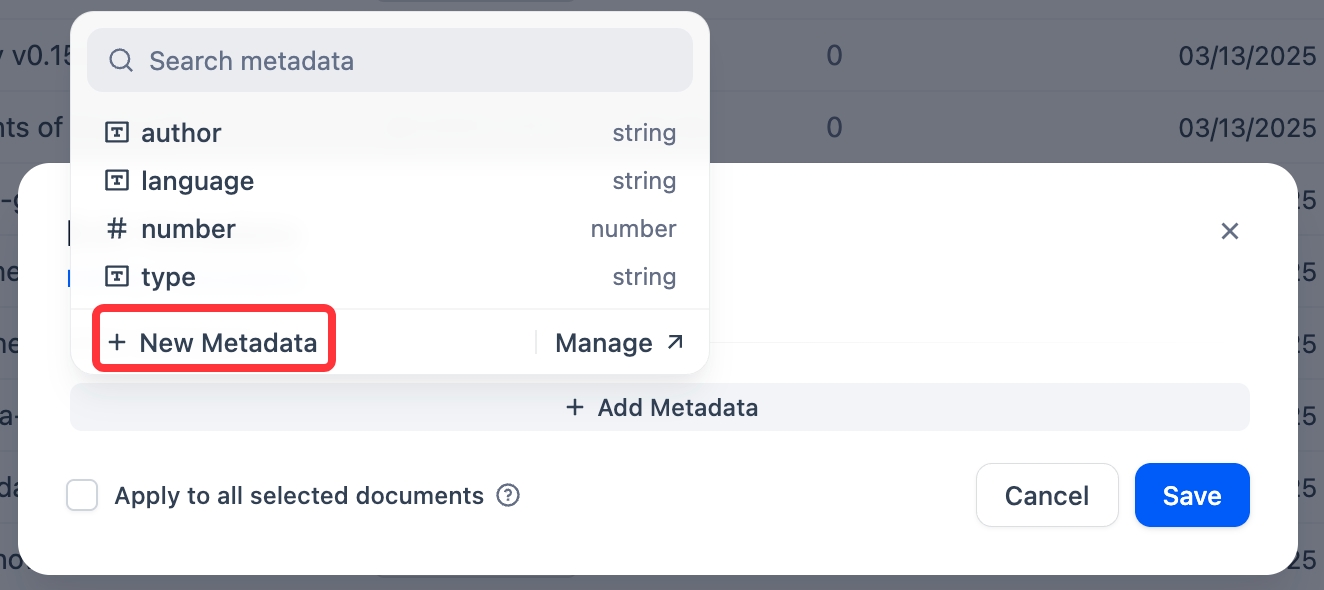
New metadata field Access the Metadata Panel to manage metadata fields via Manage.
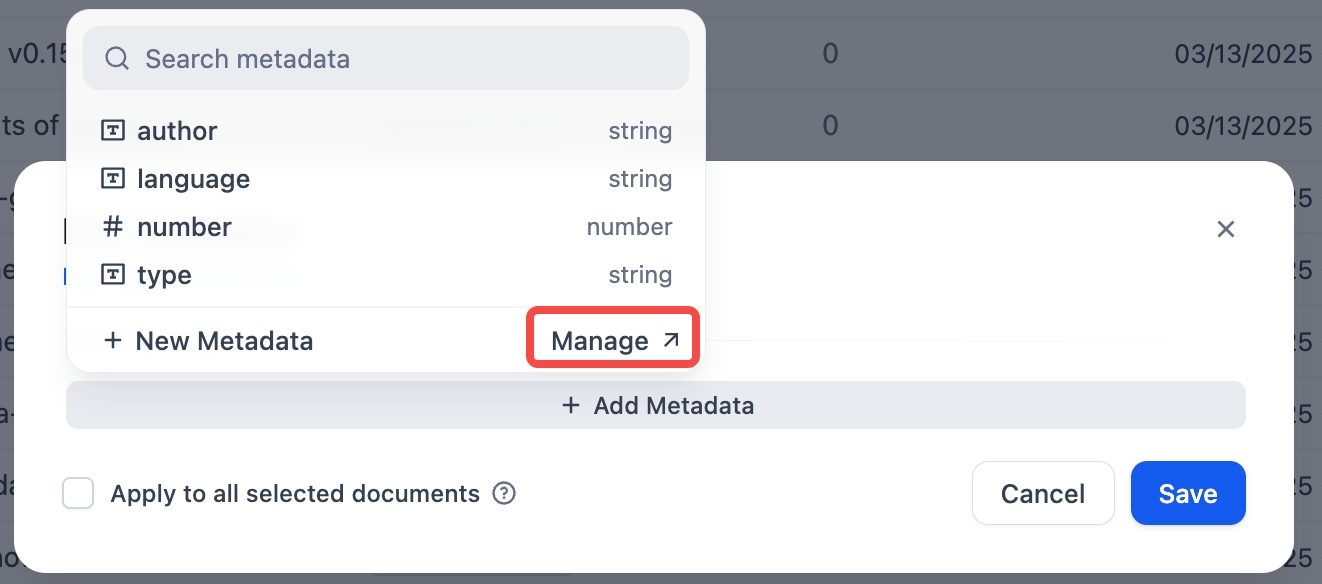
Manage field
(Optional) Enter values for new fields.
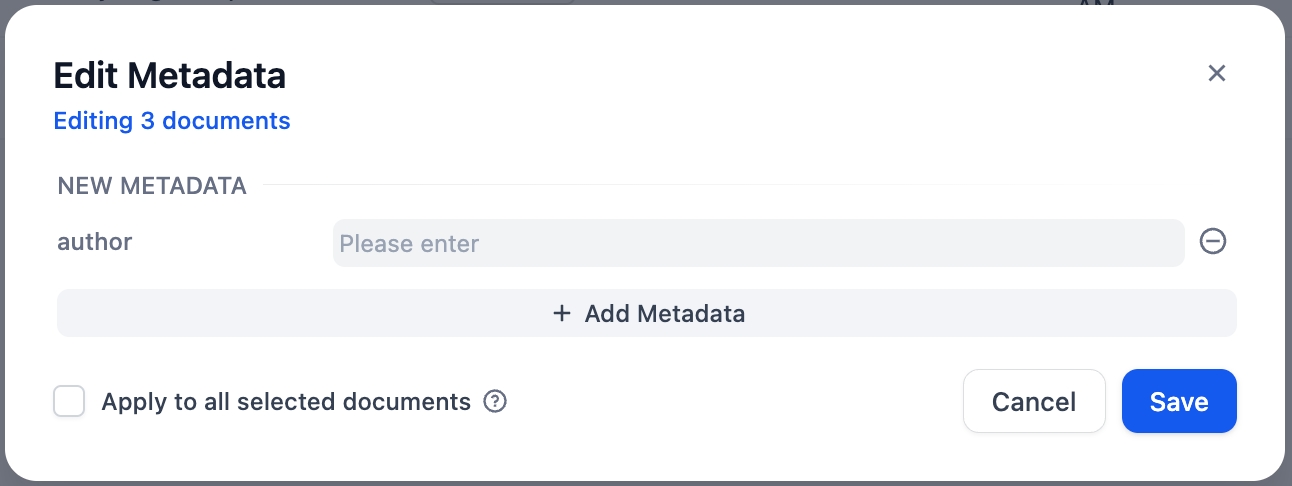
The date picker is for time-type fields.
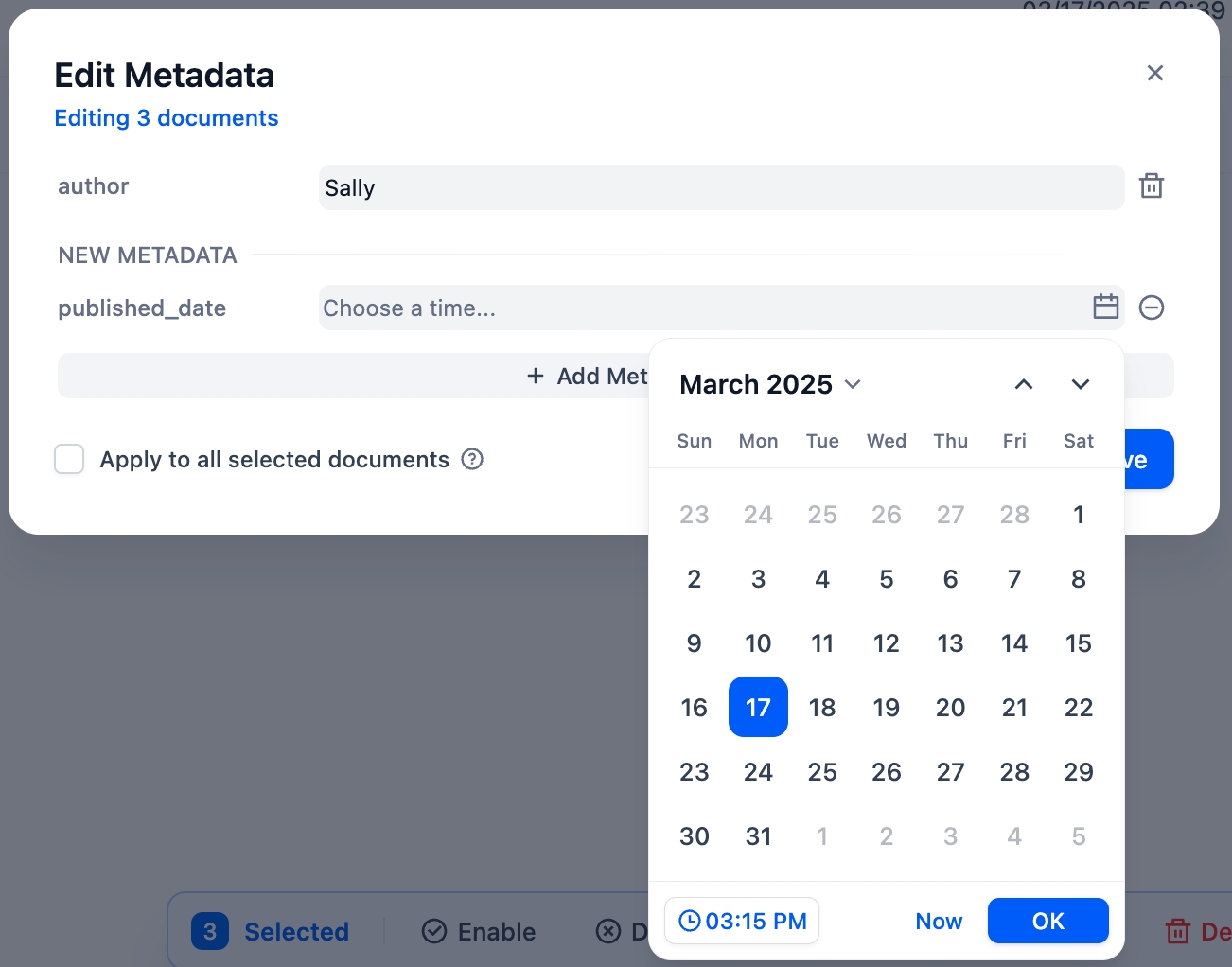
Click Save to apply changes.
Bulk Update Metadata
To update metadata in bulk:
In the editor:
Add Values: Type directly in the field boxes.
Reset Values: Click the blue dot that appears on hover.
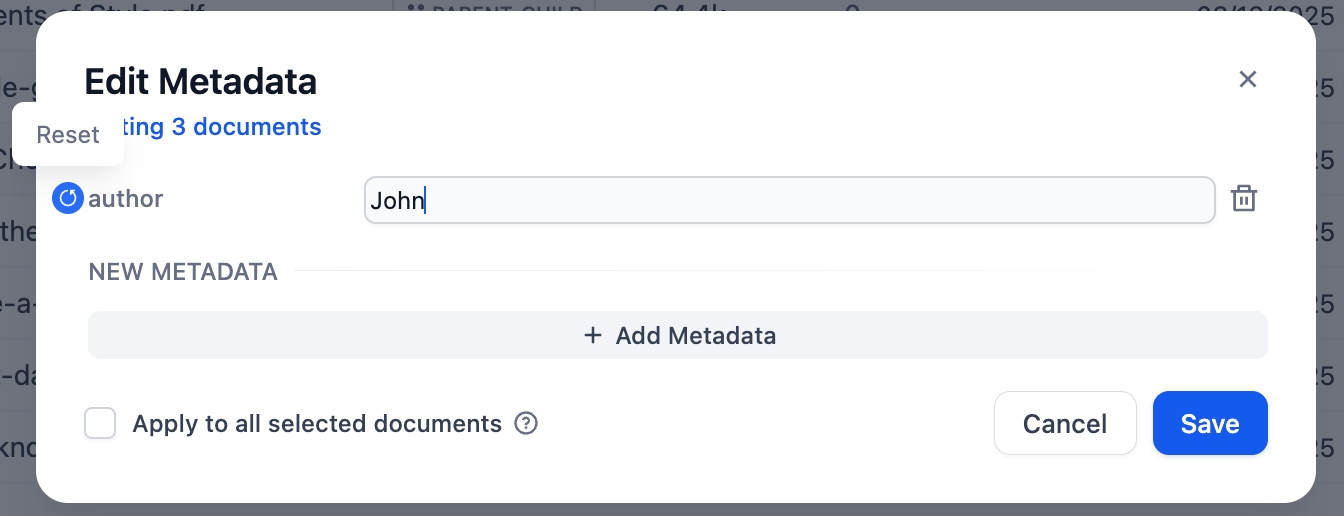
Reset values Delete Values: Clear the field or delete the Multiple Value card.
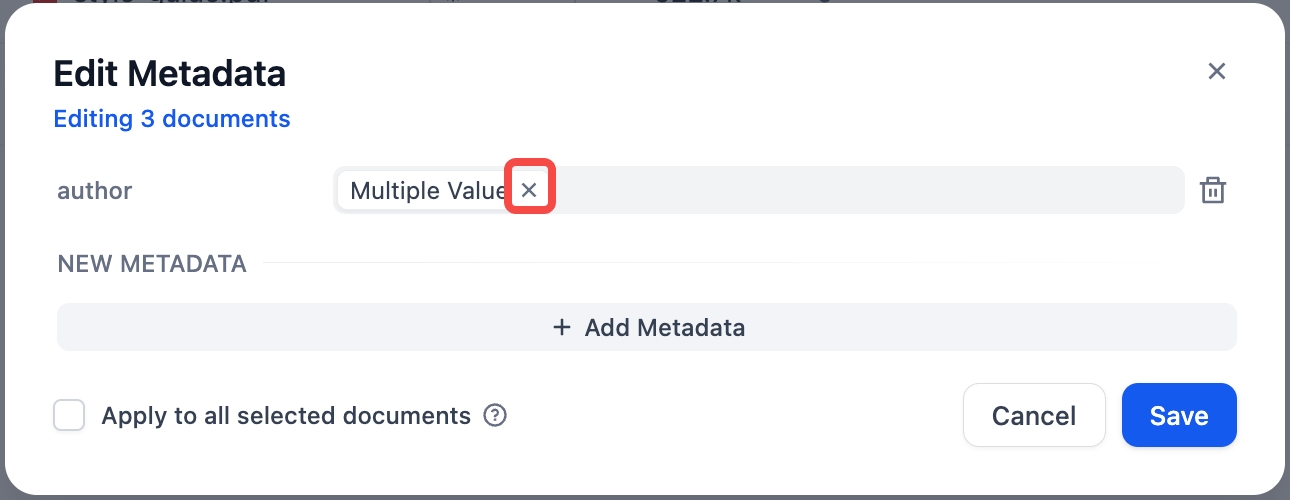
Multiple values Delete fields: Click the delete icon (fields appear struck through and grayed out).
Note: This only deletes the field from this document, not from your knowledge base.
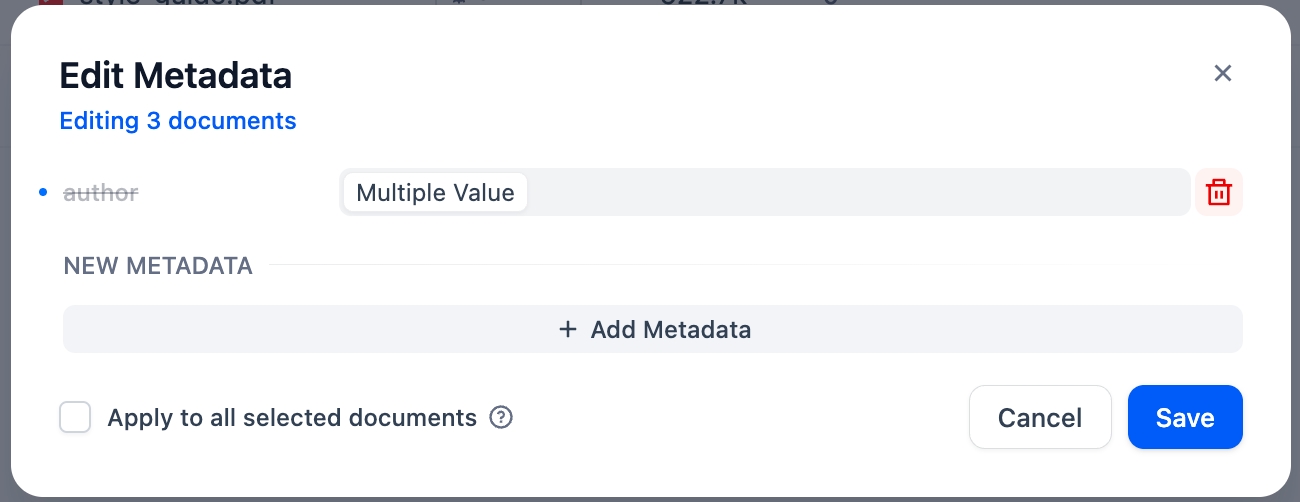
Delete fields
Click Save to apply changes.
Set Update Scope
Use Apply to All Documents to control changes:
Unchecked (Default): Updates only documents that already have the field.
Checked: Adds or updates fields across all selected documents.
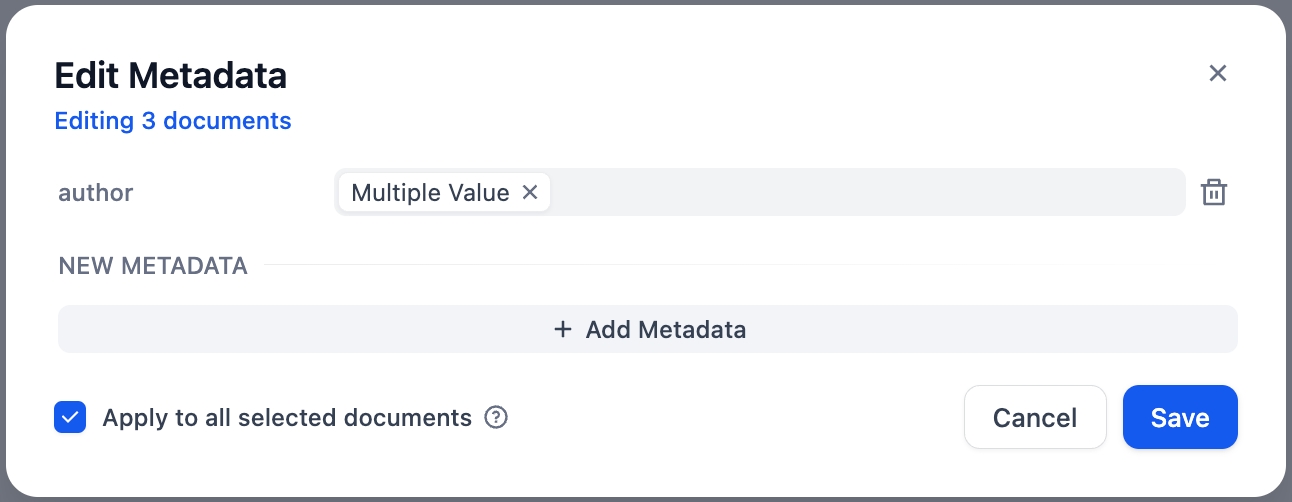
Edit Metadata on the Document Details Page
You can edit a single document’s metadata on its details page.
Access Metadata Edit Mode
To edit a single document’s metadata:
On the document details page, click Start labeling to begin editing.
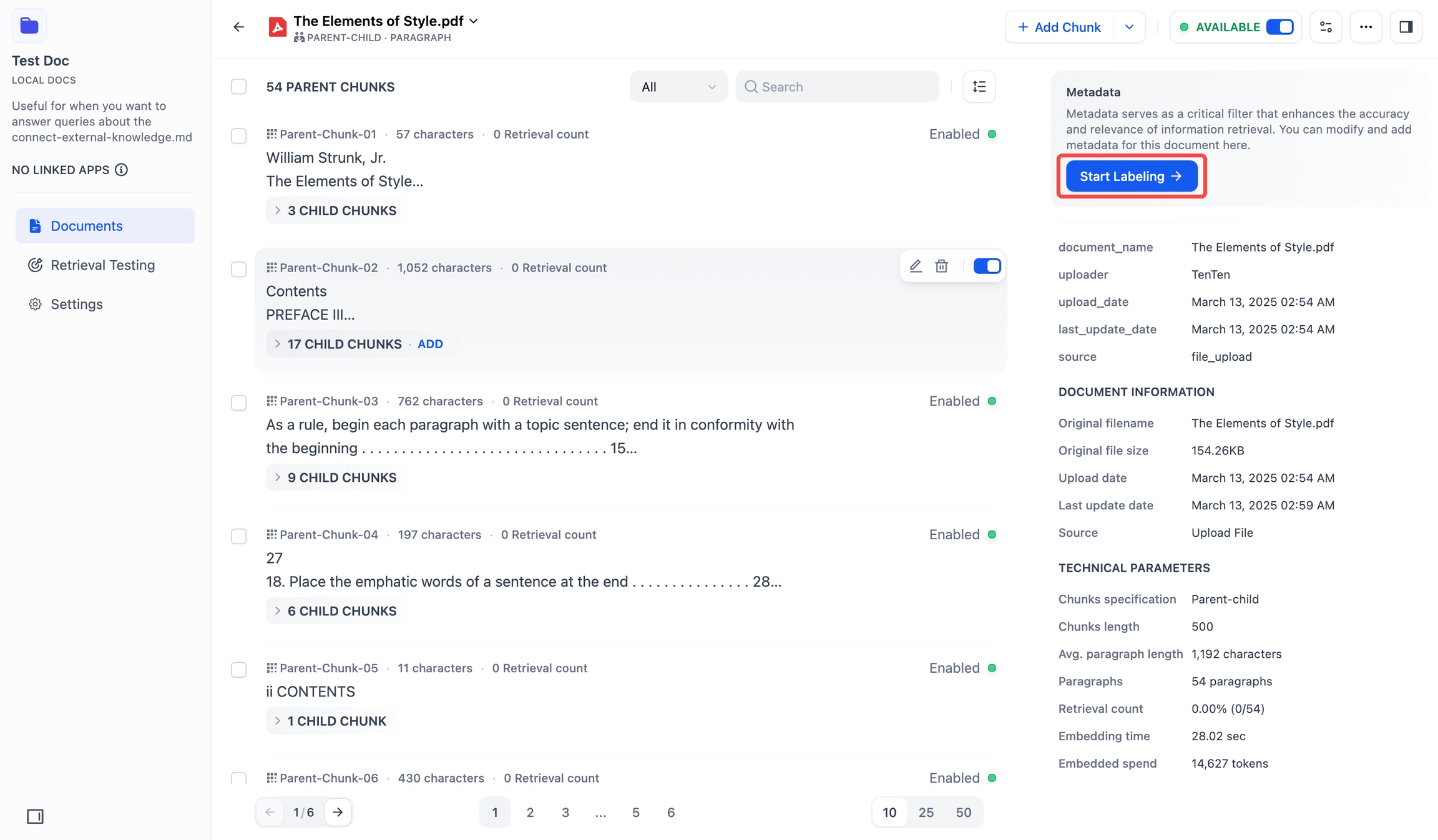
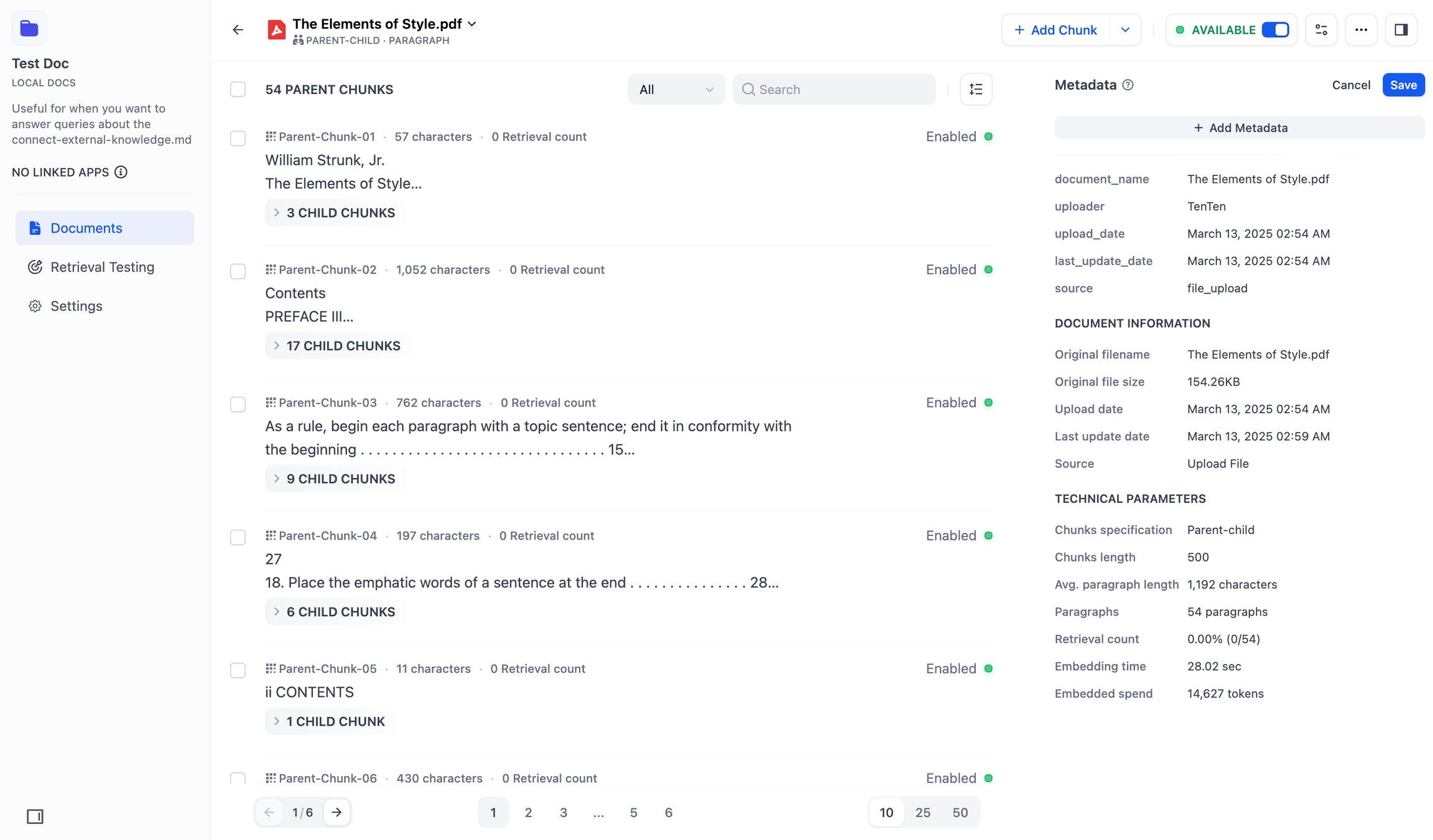
Add Metadata
To add a single document’s metadata fields and values:
Click +Add Metadata to:
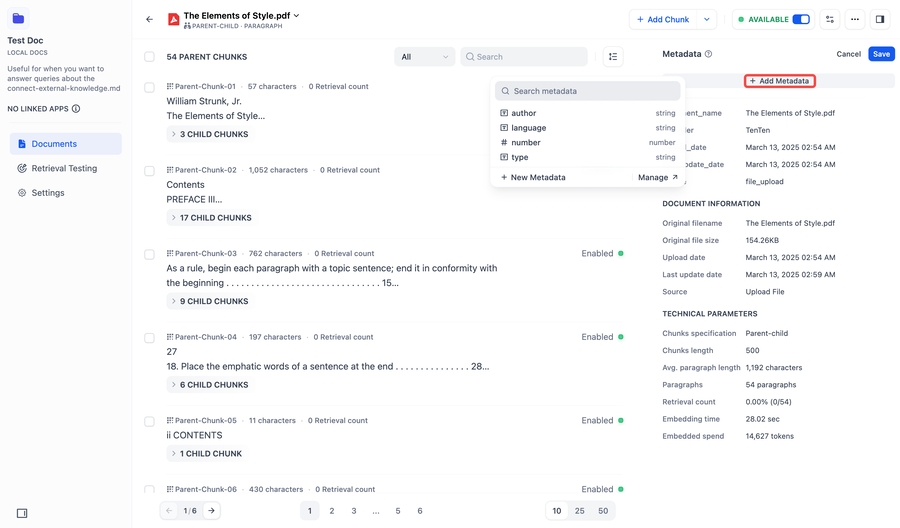
Create new fields via +New Metadata.
New fields are automatically added to the knowledge base.
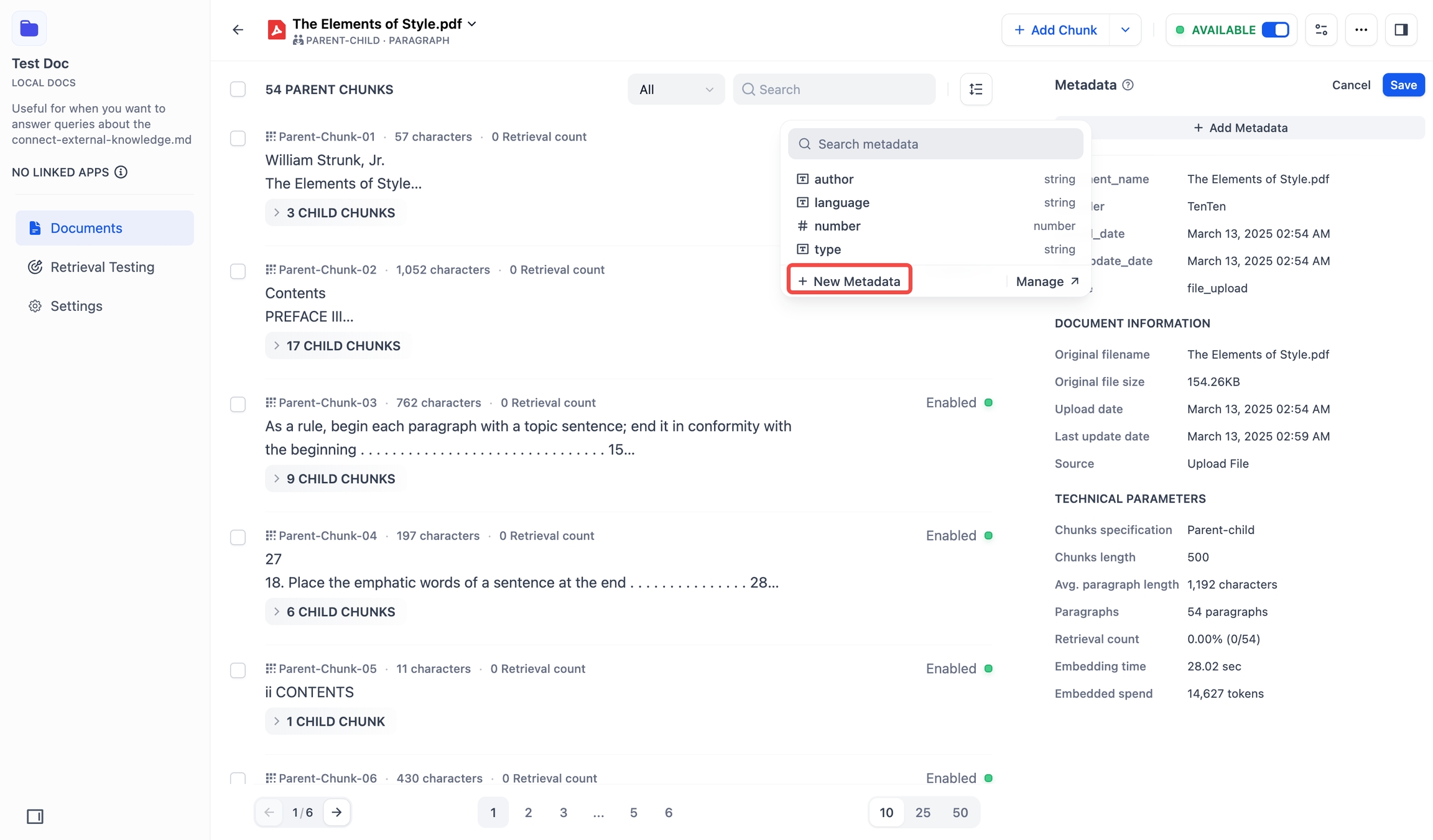
New fields Add existing fields from the dropdown or from the search box.
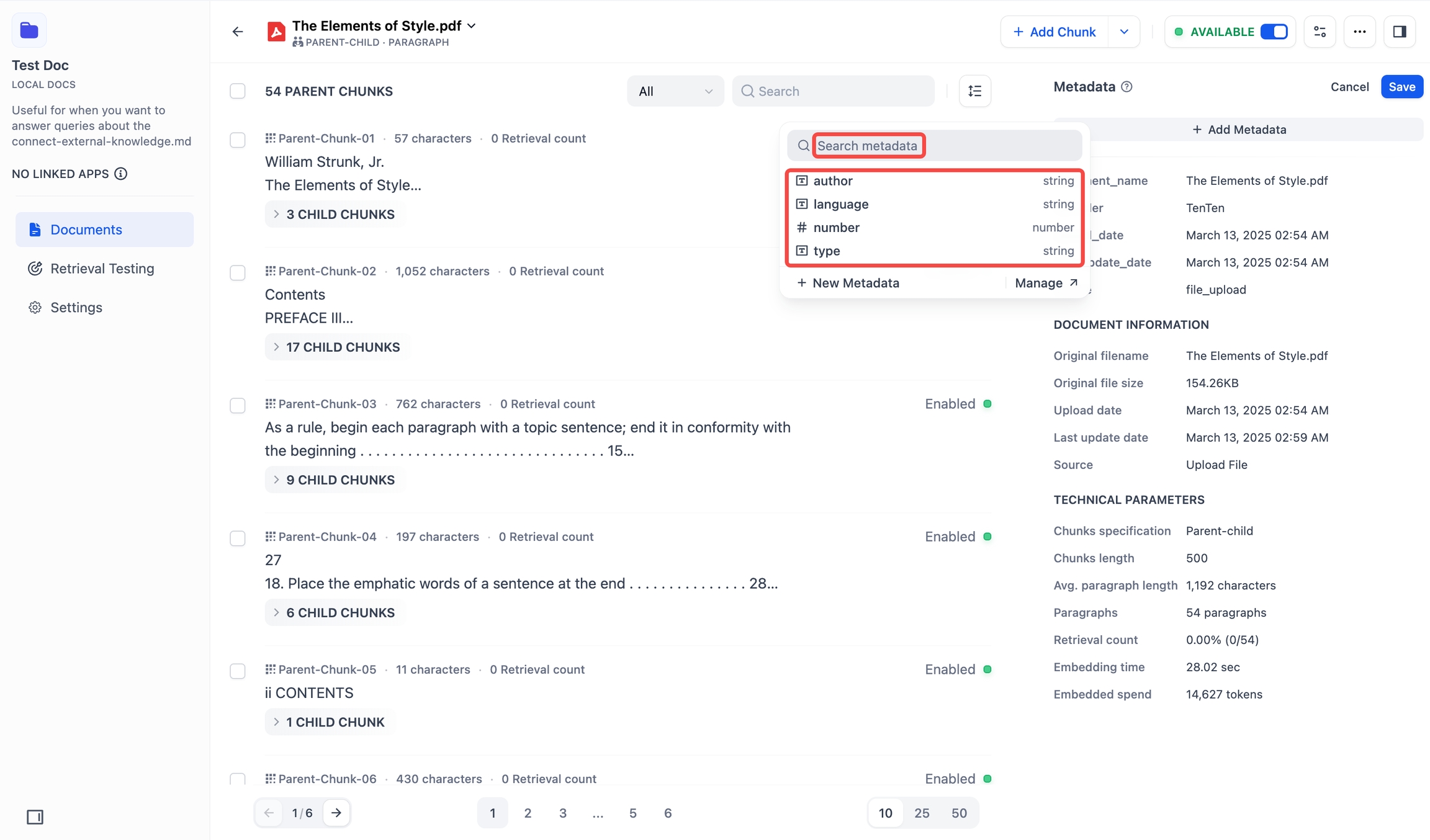
Existing fields Access the Metadata Panel via Manage.
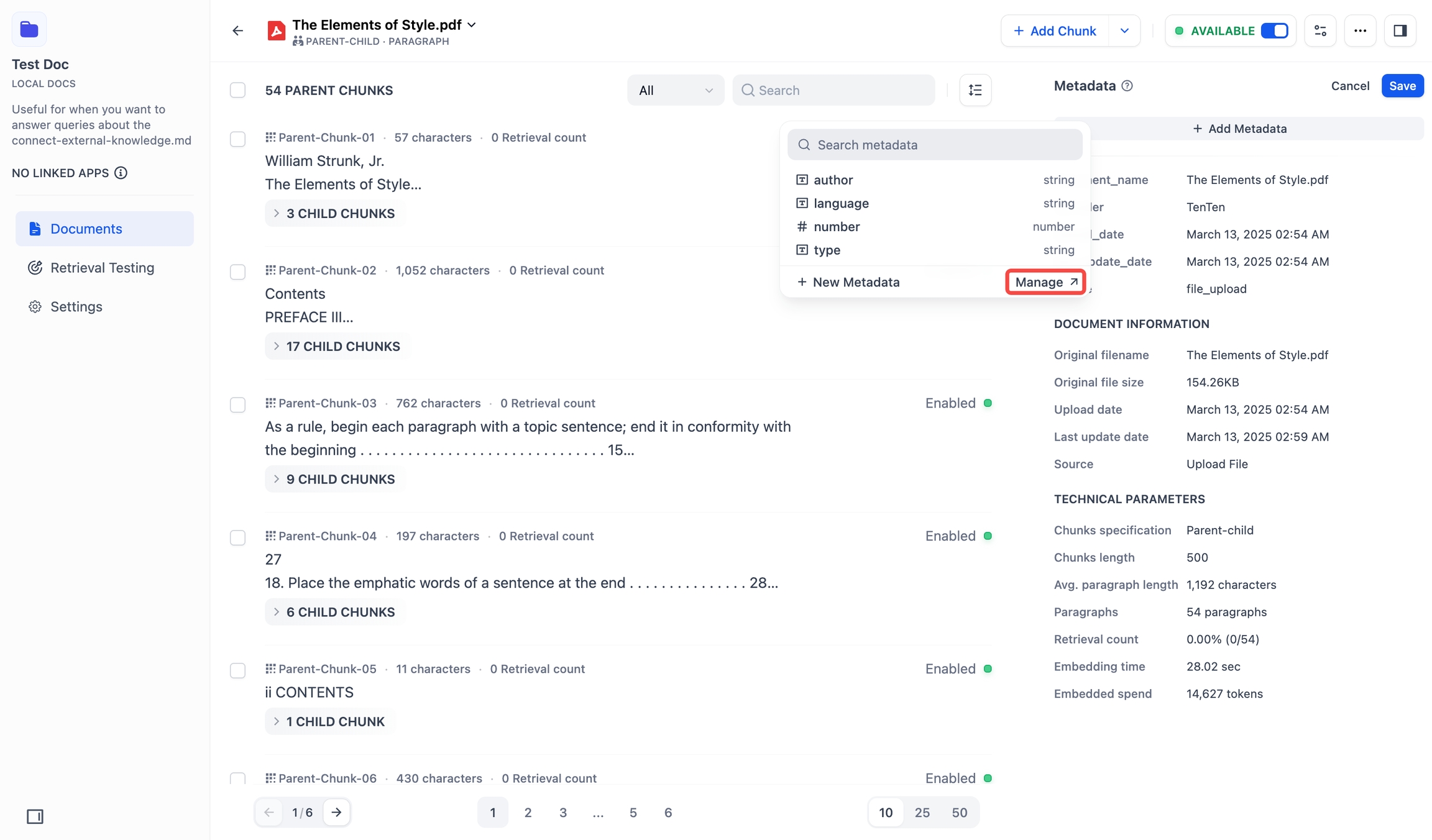
Manage metadata (Optional) Enter values for new fields.
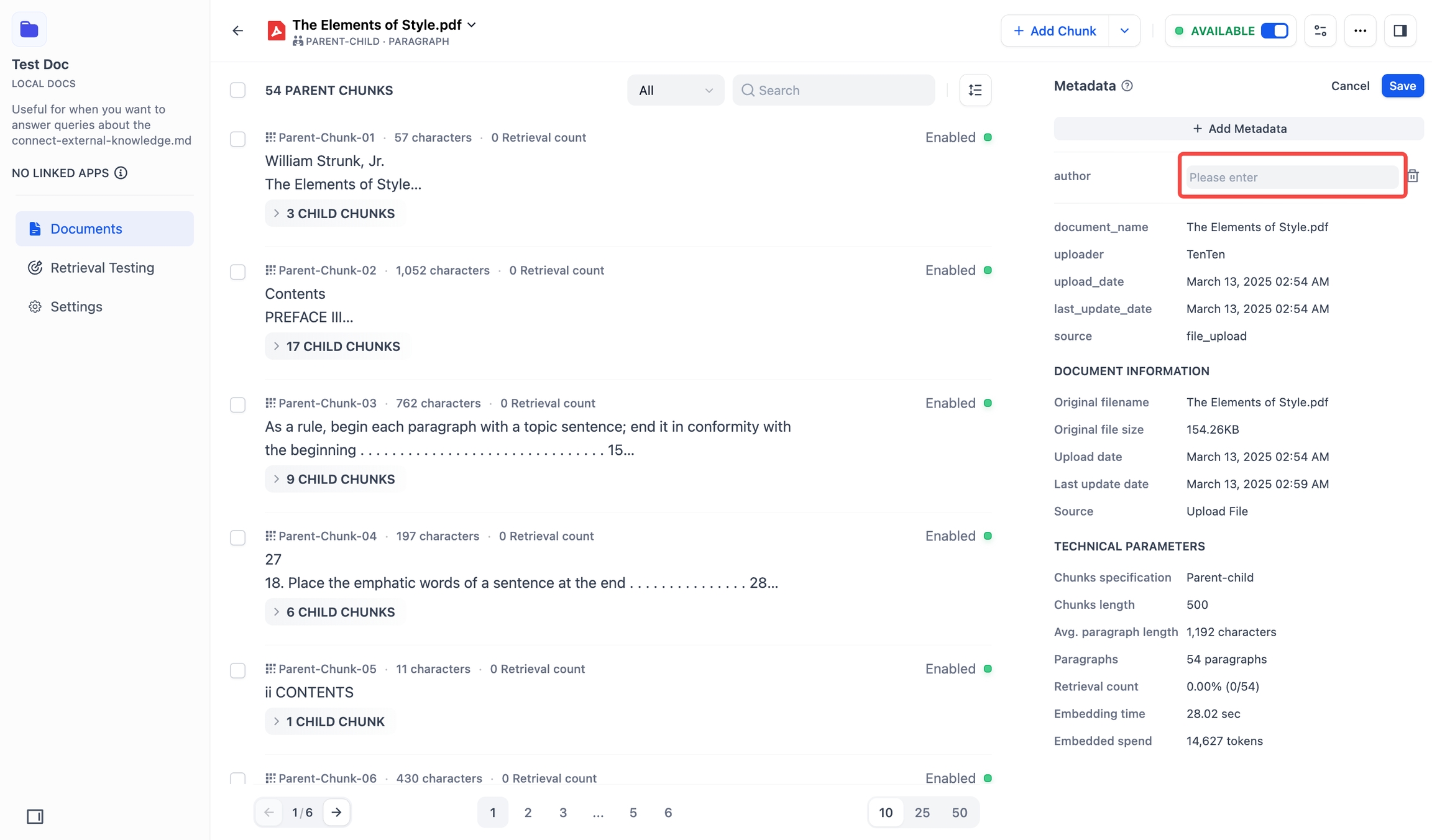
Click Save to apply changes.
Edit Metadata
To update a single document’s metadata fields and values:
Click Edit in the top right to begin editing.
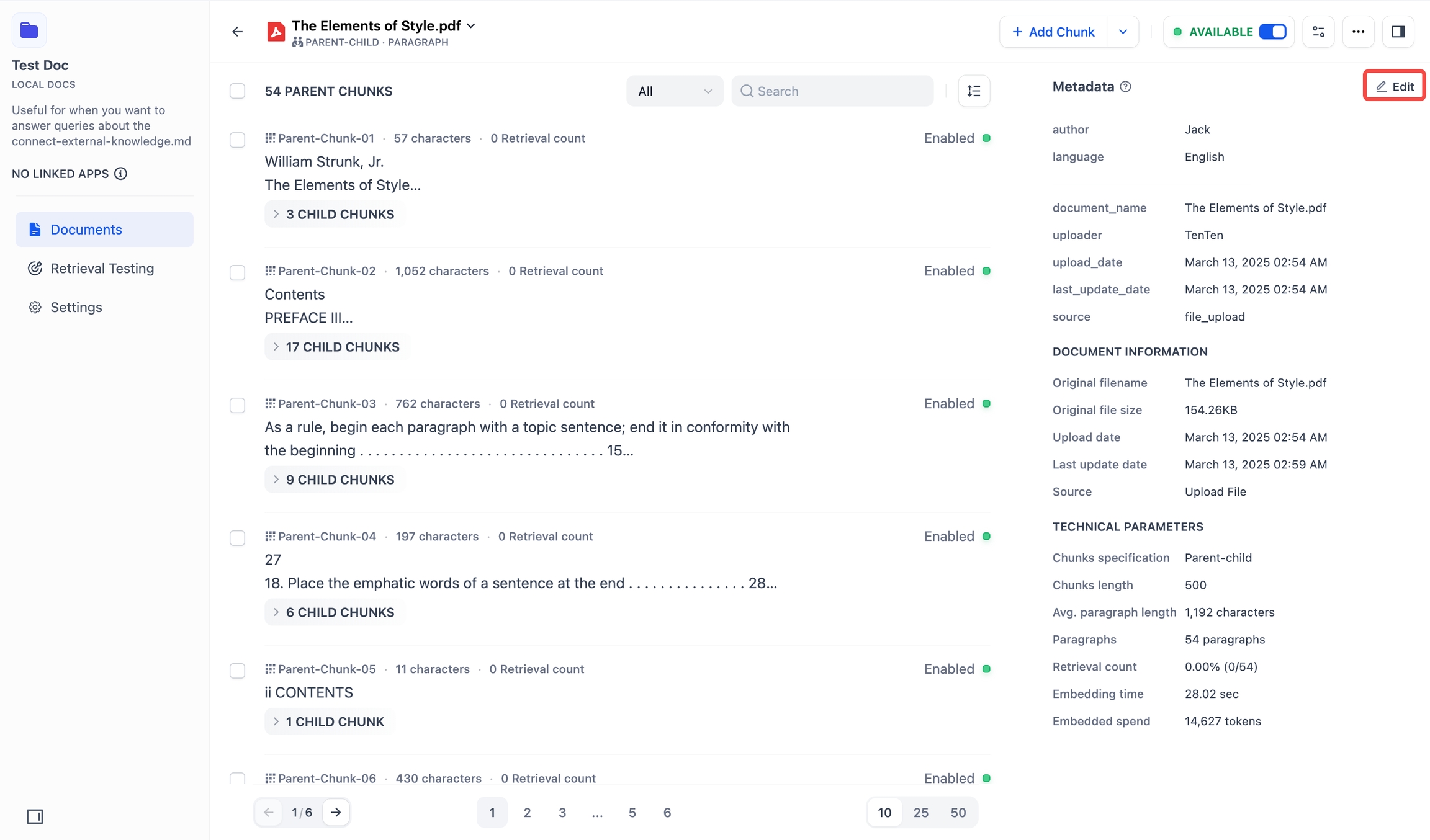
Edit metadata:
Update Values: Type directly in value fields or delete it.
Note: You can only modify the value, not the value name.
Delete Fields: Click the delete icon.
Note: This only deletes the field from this document, not from your knowledge base.
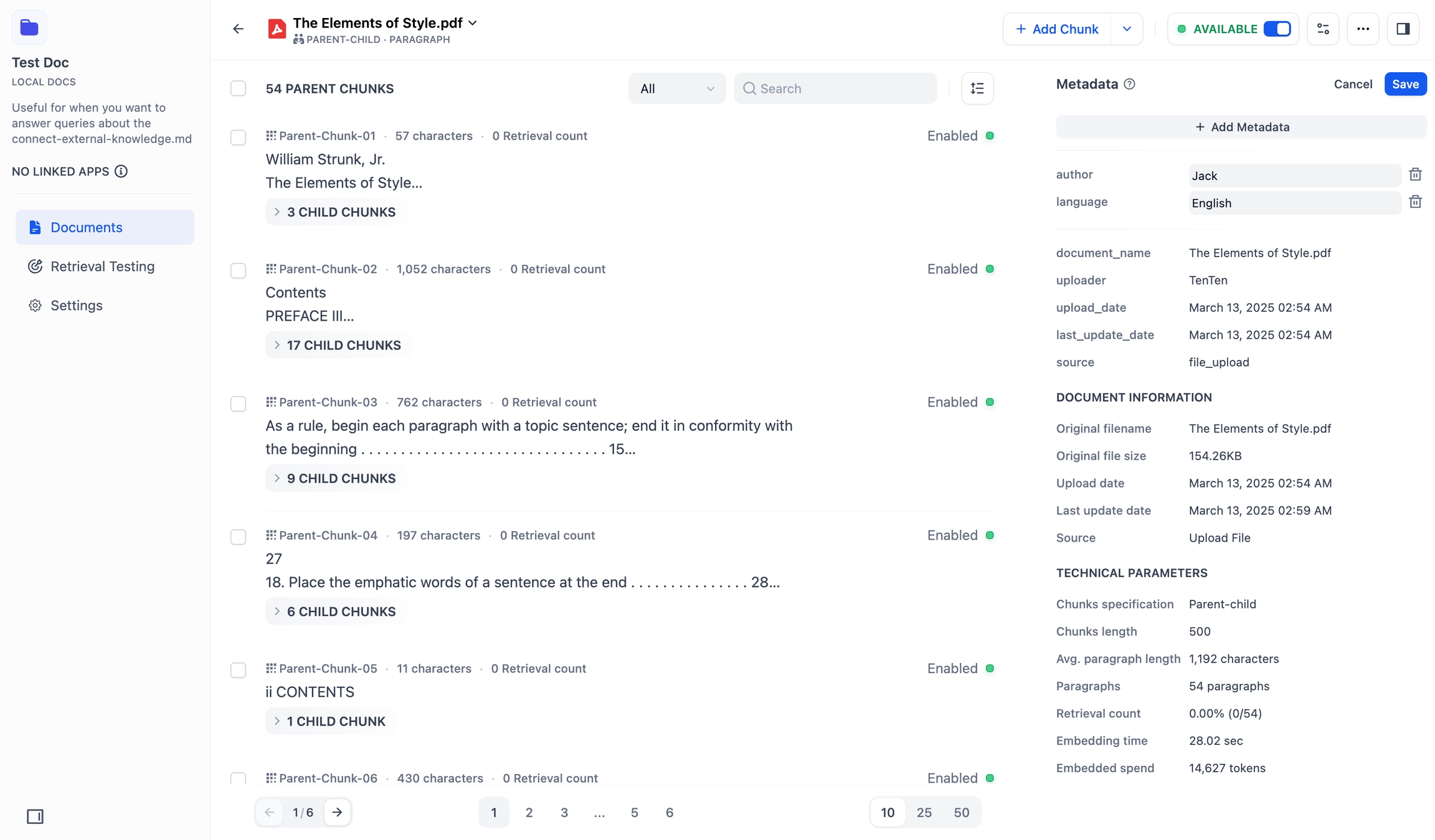
Click Save to apply changes.
How to Filter Documents with Metadata?
See Metadata Filtering in Integrate Knowledge Base within Application.
API Documentation
See Maintaining Dataset via API.
FAQ
What can I do with metadata?
Find information faster with smart filtering.
Control access to sensitive content.
Organize data more effectively.
Automate workflows based on metadata rules.
Fields vs Values: What is the difference?
Metadata Fields in the Metadata Panel
System-defined attributes that describe document properties
Global fields accessible across all documents in the knowledge base
Author, Type, Date, etc.
Metadata Value on a document’s detail page
Custom metadata tagged according to individual document requirements
Unique metadata values assigned based on document content and context
The “Author” field in Document A is set to “Mary” value, while in Document B it is set to “John” value.
How do different delete options work?
Delete field in the Metadata Panel
In the Metadata Panel, click delete icon next to field
Global - affects all documents
Field and all values permanently deleted from the knowledge base
Delete field in the Metadata Editor
In the Metadata Editor, click delete icon next to field
Selected documents only
Field deleted from selected documents; remains in the knowledge base
Delete field on the document detail page
In the Edit Mode, click delete icon next to field
Current document only
Field deleted from current document; remains in the knowledge base
Last updated