Integrate Opik
What is Opik
Opik is an open-source platform designed for evaluating, testing, and monitoring large language model (LLM) applications. Developed by Comet, it aims to facilitate more intuitive collaboration, testing, and monitoring of LLM-based applications.
How to Configure Opik
1. Register/Login to Opik
2. Get your Opik API Key
Retrieve your Opik API Key from the user menu at the top-right. Click on API Key, then on the API Key to copy it:
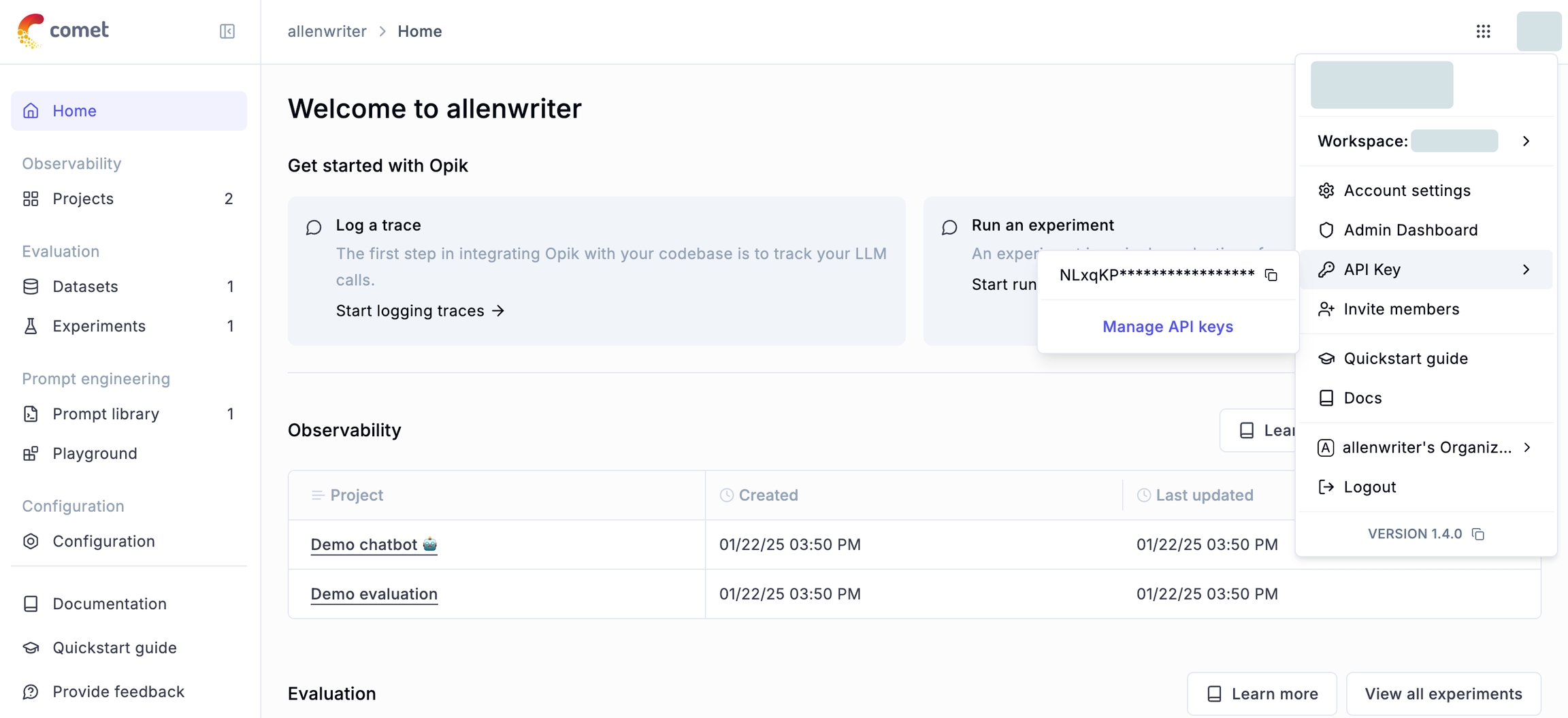
3. Integrating Opik with Dify
Configure Opik in the Dify application. Open the application you need to monitor, open Monitoring in the side menu, and select Tracing app performance on the page.
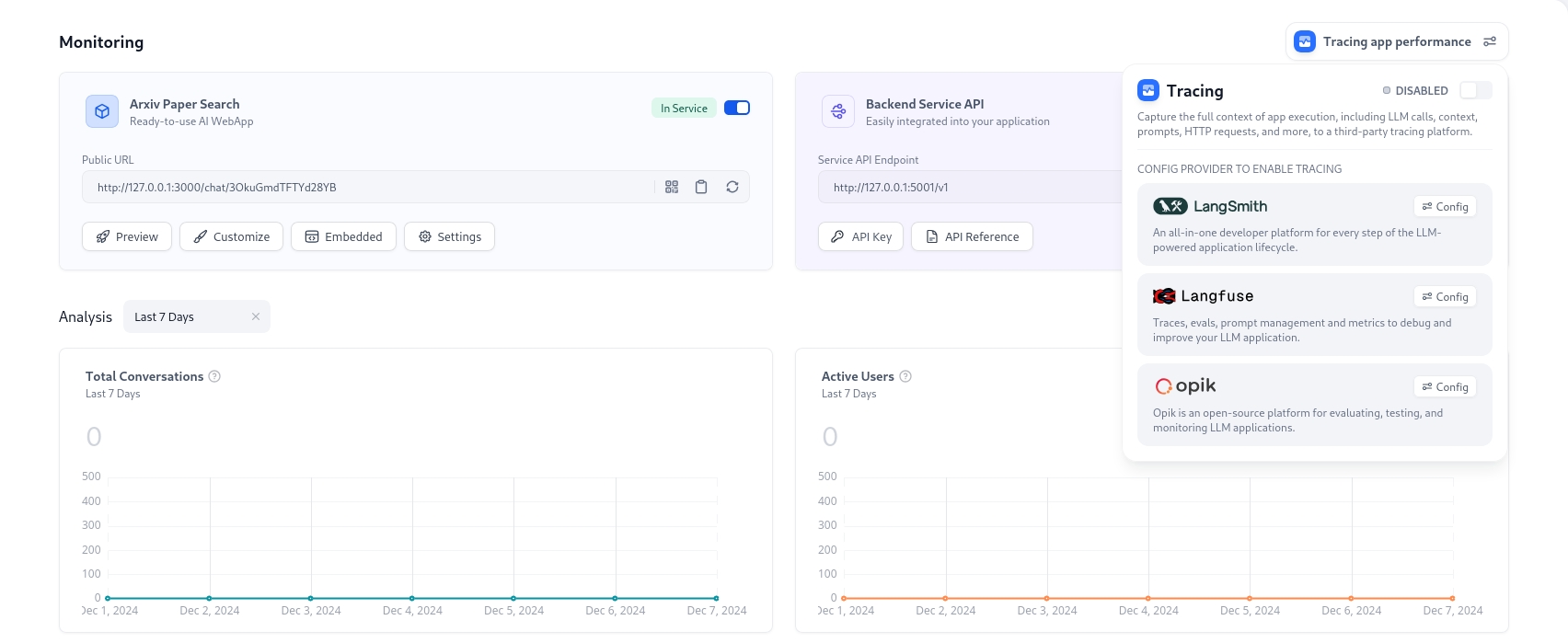
After clicking configure, paste the API Key and project name created in Opik into the configuration and save.
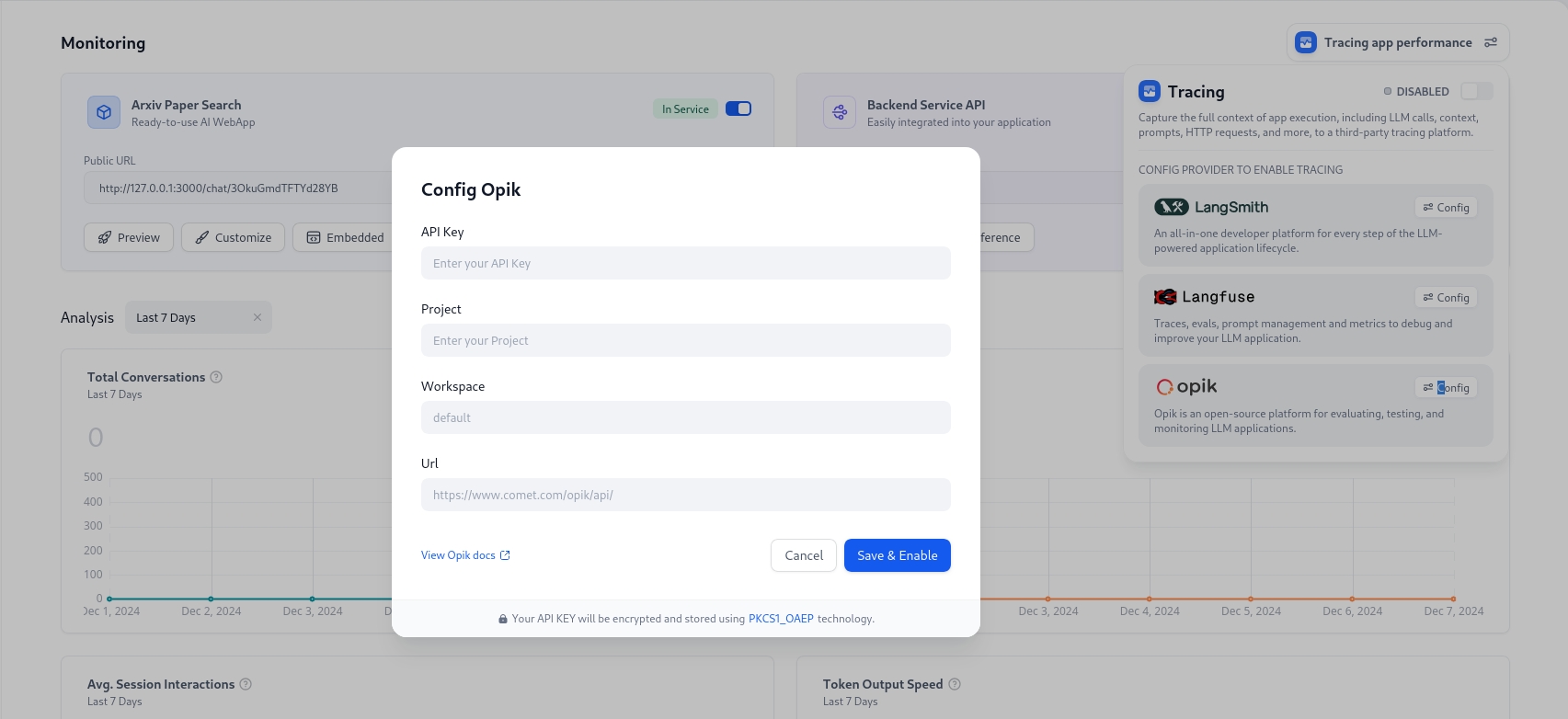
Once successfully saved, you can view the monitoring status on the current page.
Viewing Monitoring Data in Opik
Once configured, you can debug or use the Dify application as usual. All usage history can be monitored in Opik.
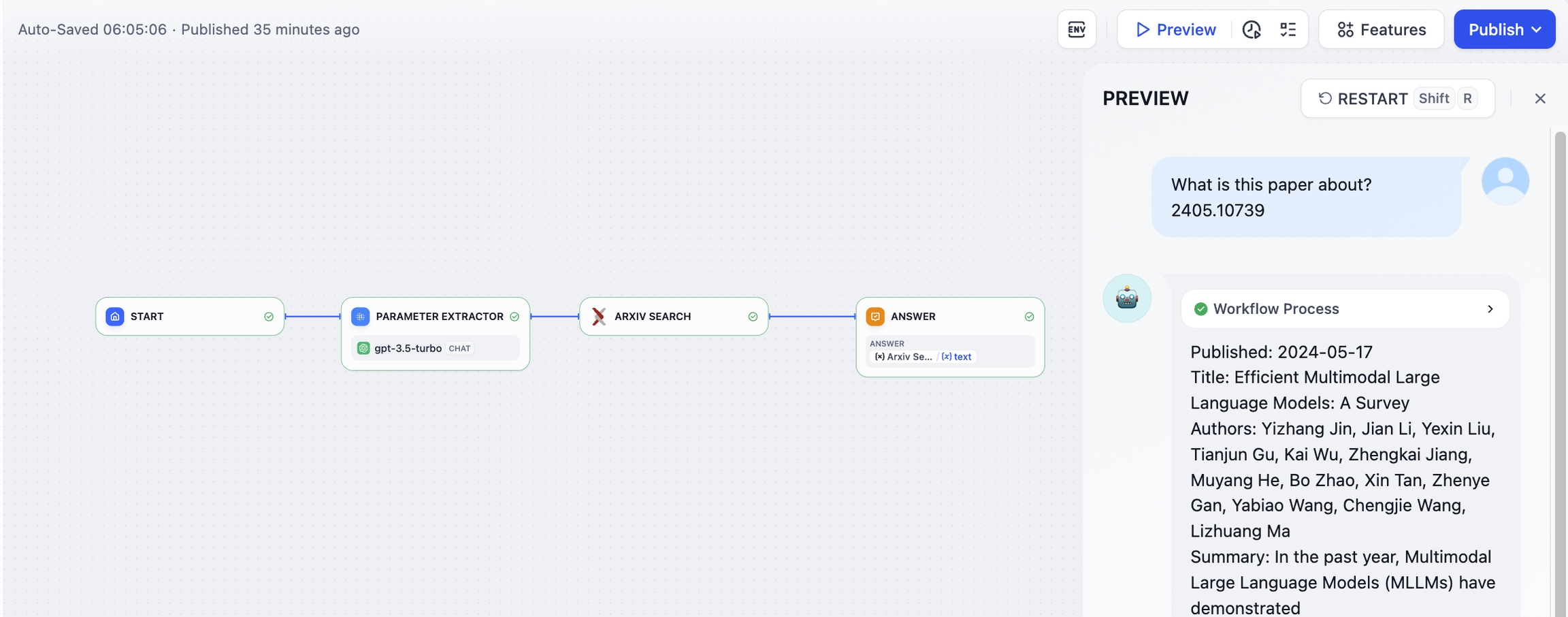
When you switch to Opik, you can view detailed operation logs of Dify applications in the dashboard.
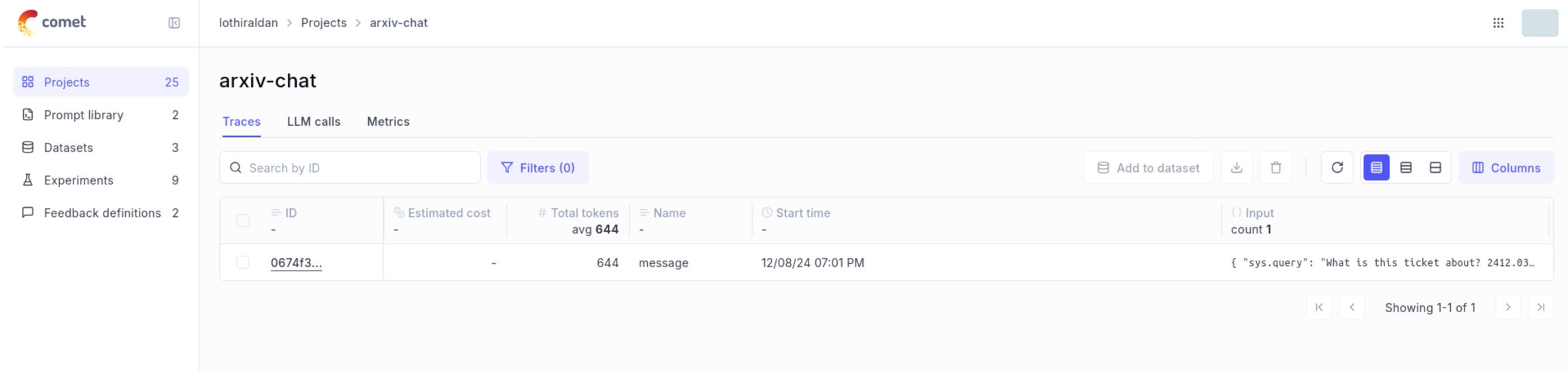
Detailed LLM operation logs through Opik will help you optimize the performance of your Dify application.
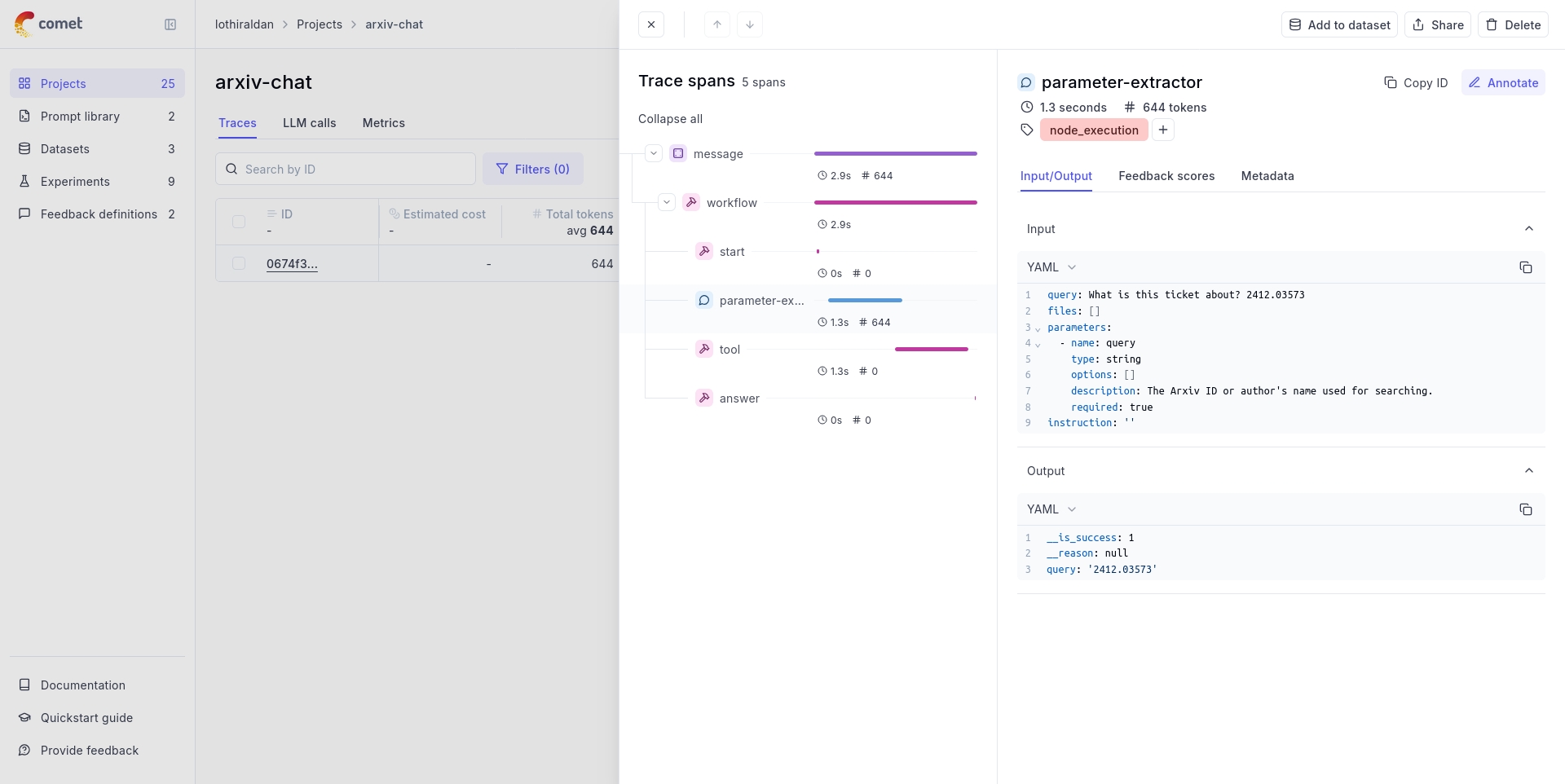
Monitoring Data List
Workflow/Chatflow Trace Information
Used to track workflows and chatflows
workflow_app_log_id/workflow_run_id
id
user_session_id
- placed in metadata
workflow_{id}
name
start_time
start_time
end_time
end_time
inputs
inputs
outputs
outputs
Model token consumption
usage_metadata
metadata
metadata
error
error
[workflow]
tags
"conversation_id/none for workflow"
conversation_id in metadata
Workflow Trace Info
workflow_id - Unique identifier of the workflow
conversation_id - Conversation ID
workflow_run_id - ID of the current run
tenant_id - Tenant ID
elapsed_time - Time taken for the current run
status - Run status
version - Workflow version
total_tokens - Total tokens used in the current run
file_list - List of processed files
triggered_from - Source that triggered the current run
workflow_run_inputs - Input data for the current run
workflow_run_outputs - Output data for the current run
error - Errors encountered during the current run
query - Query used during the run
workflow_app_log_id - Workflow application log ID
message_id - Associated message ID
start_time - Start time of the run
end_time - End time of the run
workflow node executions - Information about workflow node executions
Metadata
workflow_id - Unique identifier of the workflow
conversation_id - Conversation ID
workflow_run_id - ID of the current run
tenant_id - Tenant ID
elapsed_time - Time taken for the current run
status - Run status
version - Workflow version
total_tokens - Total tokens used in the current run
file_list - List of processed files
triggered_from - Source that triggered the current run
Message Trace Information
Used to track LLM-related conversations
message_id
id
user_session_id
- placed in metadata
"llm"
name
start_time
start_time
end_time
end_time
inputs
inputs
outputs
outputs
Model token consumption
usage_metadata
metadata
metadata
["message", conversation_mode]
tags
conversation_id
conversation_id in metadata
Message Trace Info
message_id - Message ID
message_data - Message data
user_session_id - User session ID
conversation_model - Conversation mode
message_tokens - Number of tokens in the message
answer_tokens - Number of tokens in the answer
total_tokens - Total number of tokens in the message and answer
error - Error information
inputs - Input data
outputs - Output data
file_list - List of processed files
start_time - Start time
end_time - End time
message_file_data - File data associated with the message
conversation_mode - Conversation mode
Metadata
conversation_id - Conversation ID
ls_provider - Model provider
ls_model_name - Model ID
status - Message status
from_end_user_id - ID of the sending user
from_account_id - ID of the sending account
agent_based - Whether the message is agent-based
workflow_run_id - Workflow run ID
from_source - Message source
Moderation Trace Information
Used to track conversation moderation
user_id
- placed in metadata
“moderation"
name
start_time
start_time
end_time
end_time
inputs
inputs
outputs
outputs
metadata
metadata
["moderation"]
tags
Moderation Trace Info
message_id - Message ID
user_id: User ID
workflow_app_log_id - Workflow application log ID
inputs - Moderation input data
message_data - Message data
flagged - Whether the content is flagged for attention
action - Specific actions taken
preset_response - Preset response
start_time - Moderation start time
end_time - Moderation end time
Metadata
message_id - Message ID
action - Specific actions taken
preset_response - Preset response
Suggested Question Trace Information
Used to track suggested questions
user_id
- placed in metadata
"suggested_question"
name
start_time
start_time
end_time
end_time
inputs
inputs
outputs
outputs
metadata
metadata
["suggested_question"]
tags
Message Trace Info
message_id - Message ID
message_data - Message data
inputs - Input content
outputs - Output content
start_time - Start time
end_time - End time
total_tokens - Number of tokens
status - Message status
error - Error information
from_account_id - ID of the sending account
agent_based - Whether the message is agent-based
from_source - Message source
model_provider - Model provider
model_id - Model ID
suggested_question - Suggested question
level - Status level
status_message - Status message
Metadata
message_id - Message ID
ls_provider - Model provider
ls_model_name - Model ID
status - Message status
from_end_user_id - ID of the sending user
from_account_id - ID of the sending account
workflow_run_id - Workflow run ID
from_source - Message source
Dataset Retrieval Trace Information
Used to track knowledge base retrieval
user_id
- placed in metadata
"dataset_retrieval"
name
start_time
start_time
end_time
end_time
inputs
inputs
outputs
outputs
metadata
metadata
["dataset_retrieval"]
tags
message_id
parent_run_id
Dataset Retrieval Trace Info
message_id - Message ID
inputs - Input content
documents - Document data
start_time - Start time
end_time - End time
message_data - Message data
Metadata
message_id - Message ID
ls_provider - Model provider
ls_model_name - Model ID
status - Message status
from_end_user_id - ID of the sending user
from_account_id - ID of the sending account
agent_based - Whether the message is agent-based
workflow_run_id - Workflow run ID
from_source - Message source
Tool Trace Information
Used to track tool invocation
user_id
- placed in metadata
tool_name
name
start_time
start_time
end_time
end_time
inputs
inputs
outputs
outputs
metadata
metadata
["tool", tool_name]
tags
Tool Trace Info
message_id - Message ID
tool_name - Tool name
start_time - Start time
end_time - End time
tool_inputs - Tool inputs
tool_outputs - Tool outputs
message_data - Message data
error - Error information, if any
inputs - Inputs for the message
outputs - Outputs of the message
tool_config - Tool configuration
time_cost - Time cost
tool_parameters - Tool parameters
file_url - URL of the associated file
Metadata
message_id - Message ID
tool_name - Tool name
tool_inputs - Tool inputs
tool_outputs - Tool outputs
tool_config - Tool configuration
time_cost - Time cost
error - Error information, if any
tool_parameters - Tool parameters
message_file_id - Message file ID
created_by_role - Role of the creator
created_user_id - User ID of the creator
Generate Name Trace Information
Used to track conversation title generation
user_id
- placed in metadata
"generate_conversation_name"
name
start_time
start_time
end_time
end_time
inputs
inputs
outputs
outputs
metadata
metadata
["generate_name"]
tags
Generate Name Trace Info
conversation_id - Conversation ID
inputs - Input data
outputs - Generated conversation name
start_time - Start time
end_time - End time
tenant_id - Tenant ID
Metadata
conversation_id - Conversation ID
tenant_id - Tenant ID
Last updated