Version Control
This article explains how to manage versions in Dify’s Chatflow and Workflow.
Overview
Version Control Panel allows you to track changes, publish updates, and restore previous versions of your applications.
Key Concepts
Current Draft: Your working version where you make changes.

Published Version: Any version released to production.
Latest Version: The current production version.
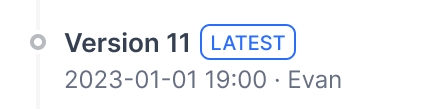
Previous Version: Any older published version.
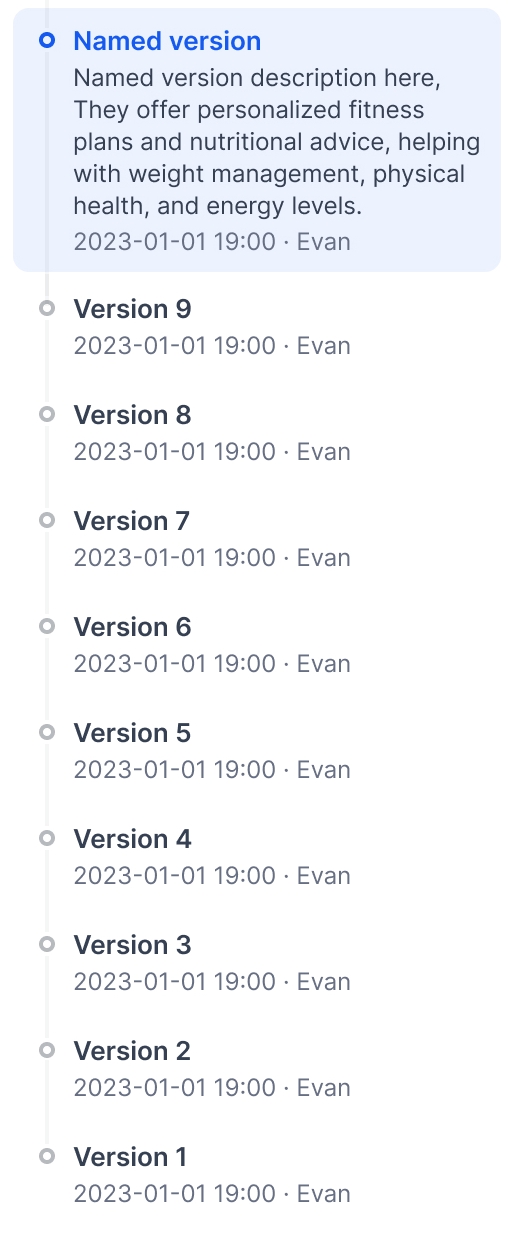
Restore: Return to any earlier version of your application.
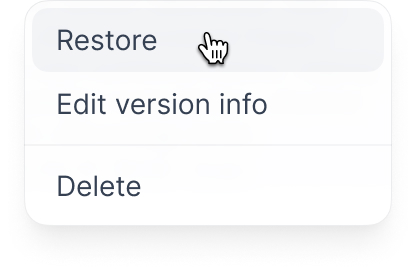
Features
View all versions: Access and review details of all published versions.
Find specific versions: Use filters to find a specific version.
Publish new versions: Release new application versions with custom names and release notes.
Edit published versions: Edit the title and release notes of a published version.
Delete previous versions: Remove outdated versions to keep the list organized.
Restore published versions: Load a published version into drafts for modifications.
How to View All Versions
To view all versions:
Click the history icon to enter the Version Control Panel.
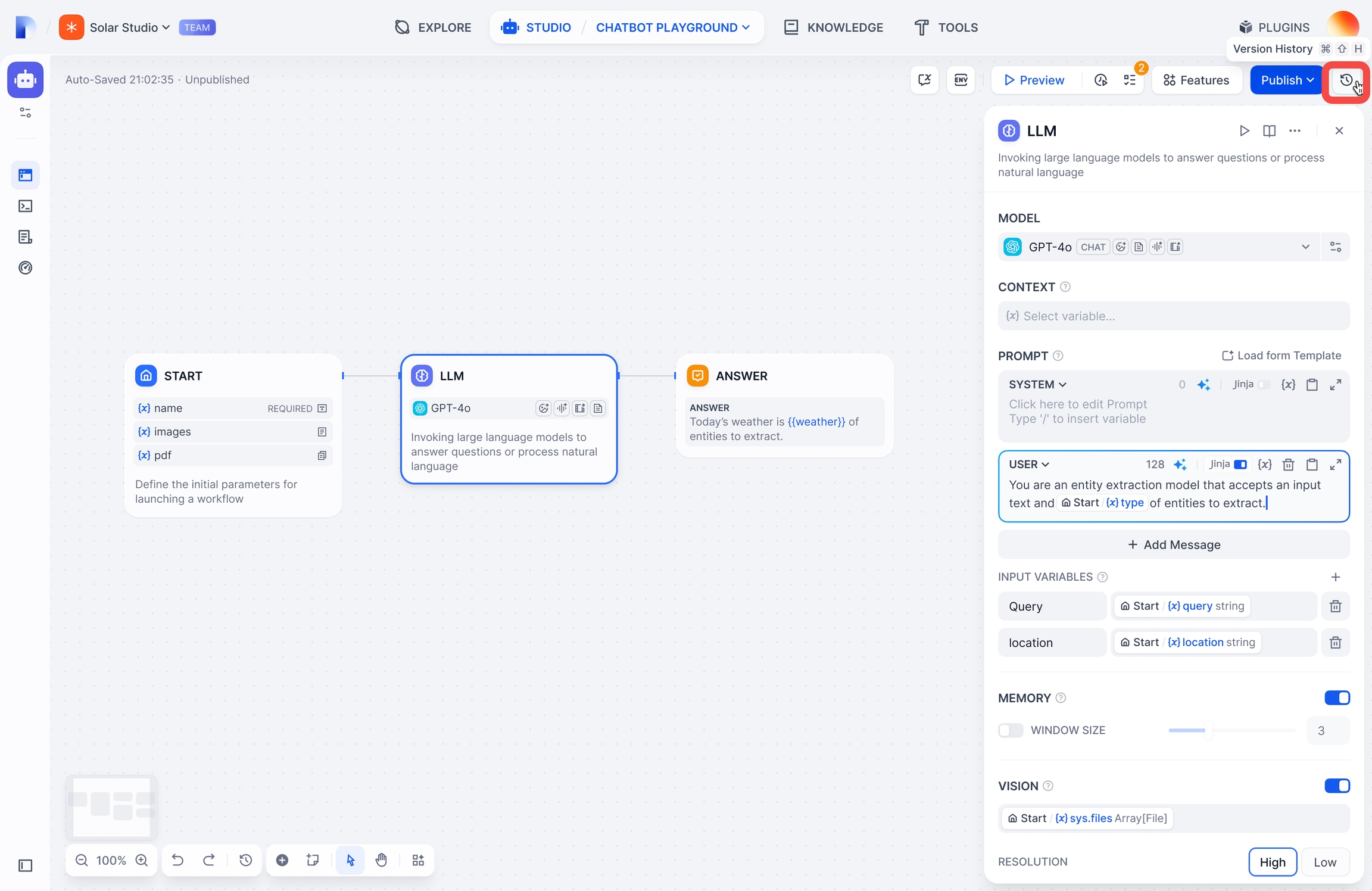
View versions in chronological order with titles, release notes, publish dates, and publishers.
(Optional) Click Load More to view more historical versions.
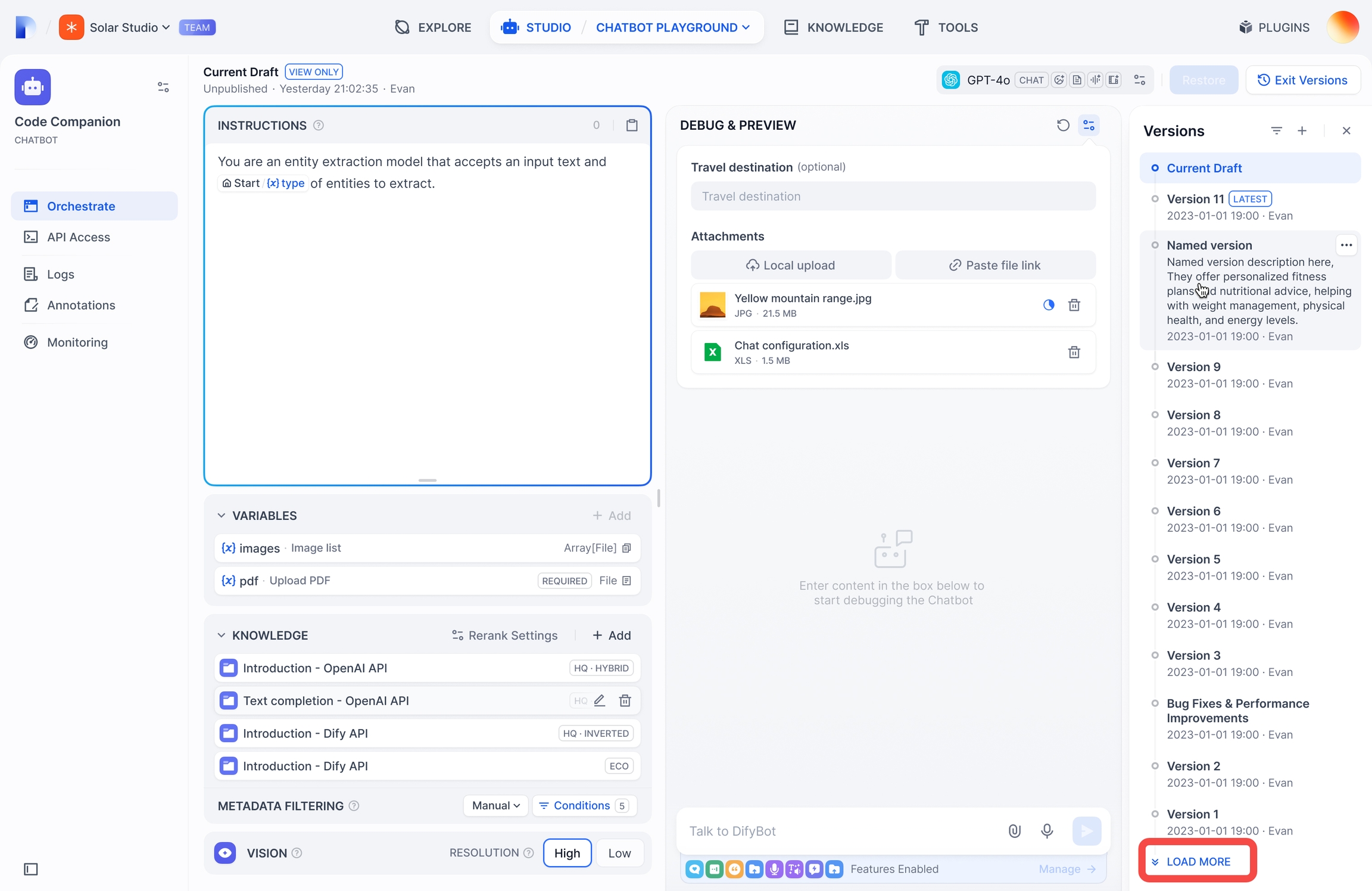
How to Find a Specific Version
To find versions you published:
Click the filter icon to open the filter dialog.
Choose between:
All: Shows versions published by you and other users
Only yours: Shows only versions you published
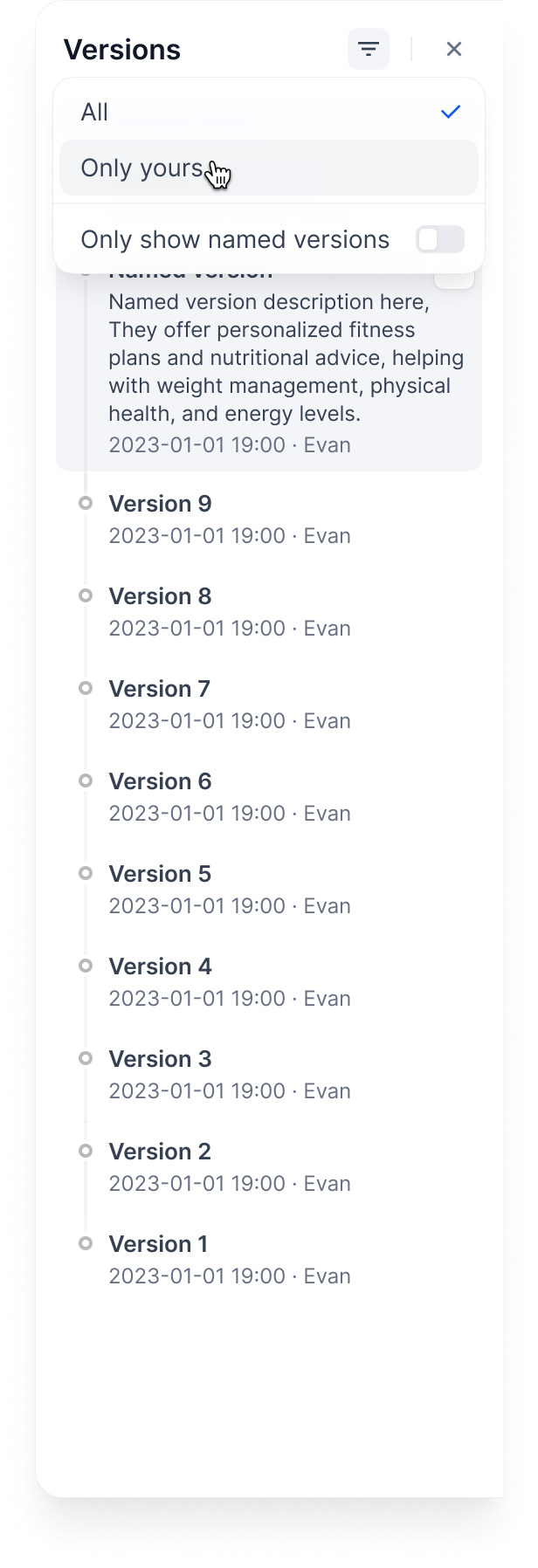
To find named versions:
Toggle Only show named versions to display only the versions with custom names.
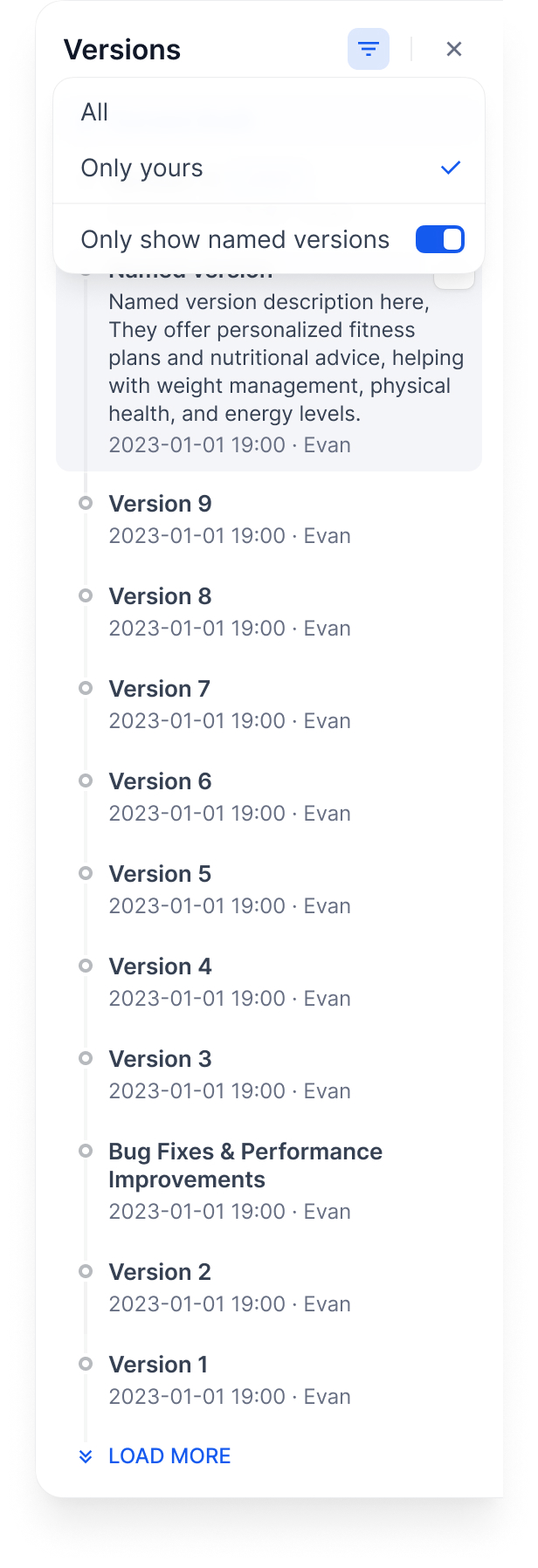
How to Publish a New Version
To publish a new version:
Click Publish > Publish Update to release the current version.
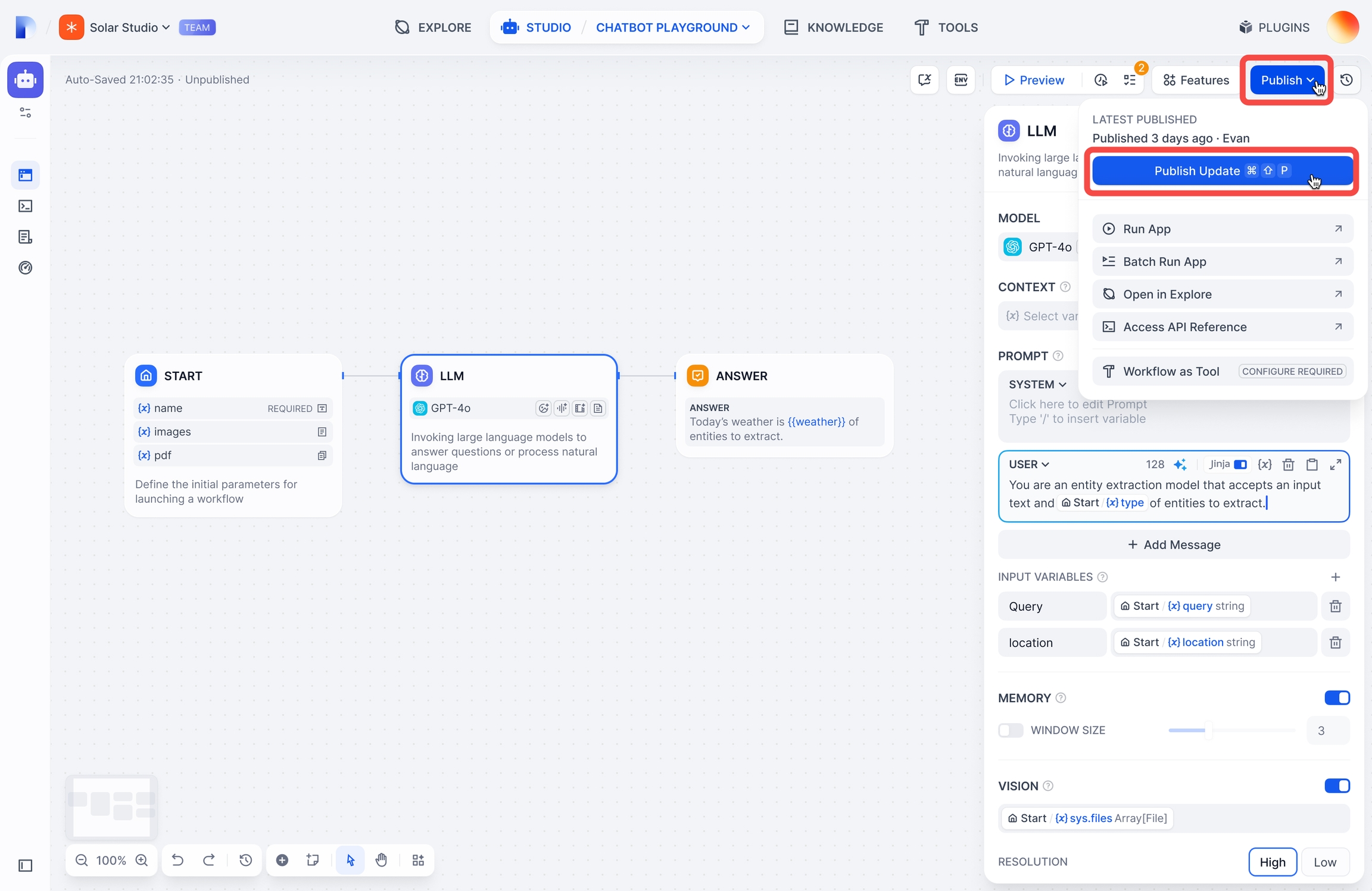
The newly published version will be marked as
Latestin the panel.
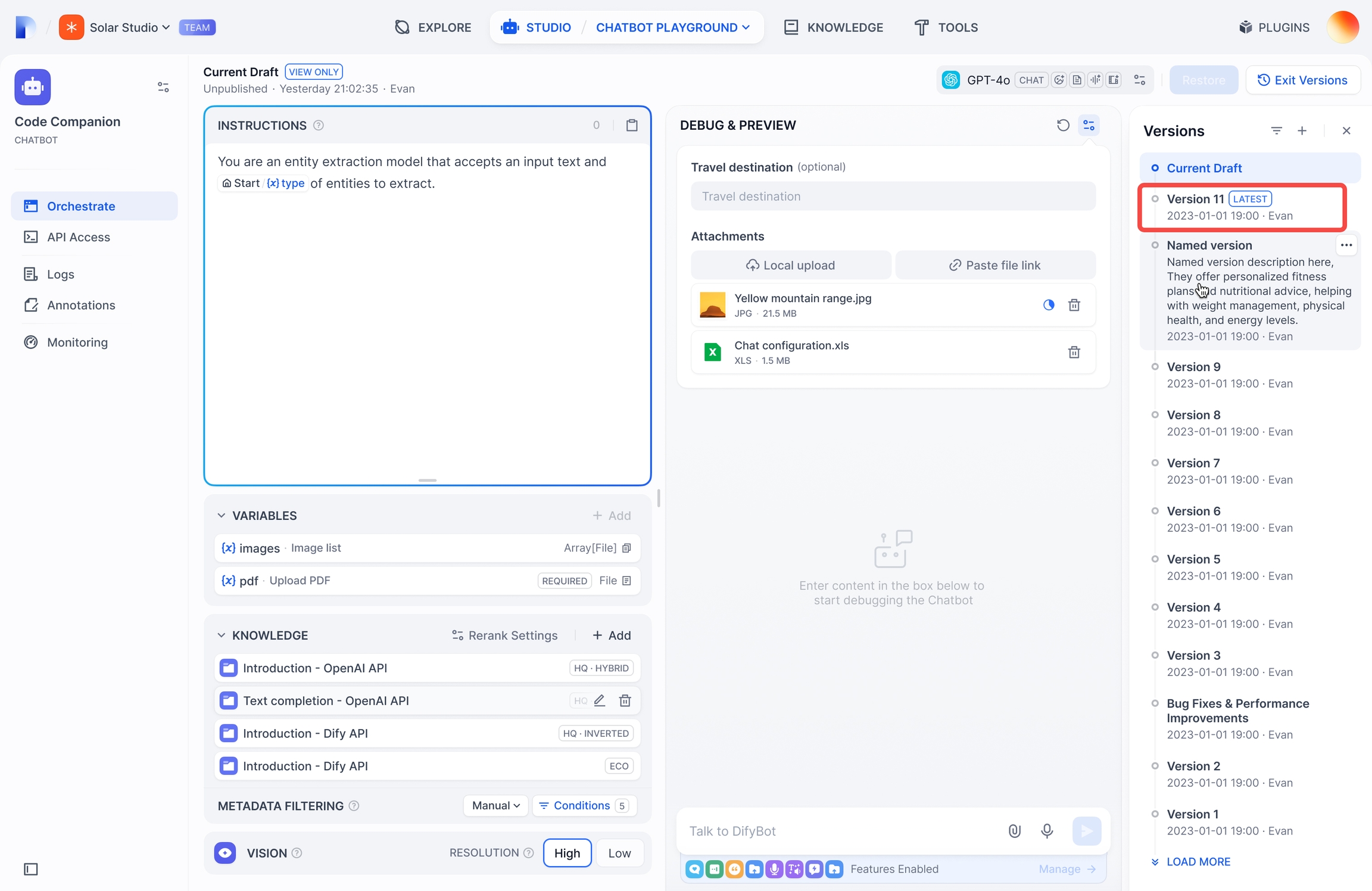
How to Edit a Published Version
To edit a published version:
In the Version Control Panel, find the version you want to edit.
Click its action menu icon.
Choose either:
Name this version for versions with default names.
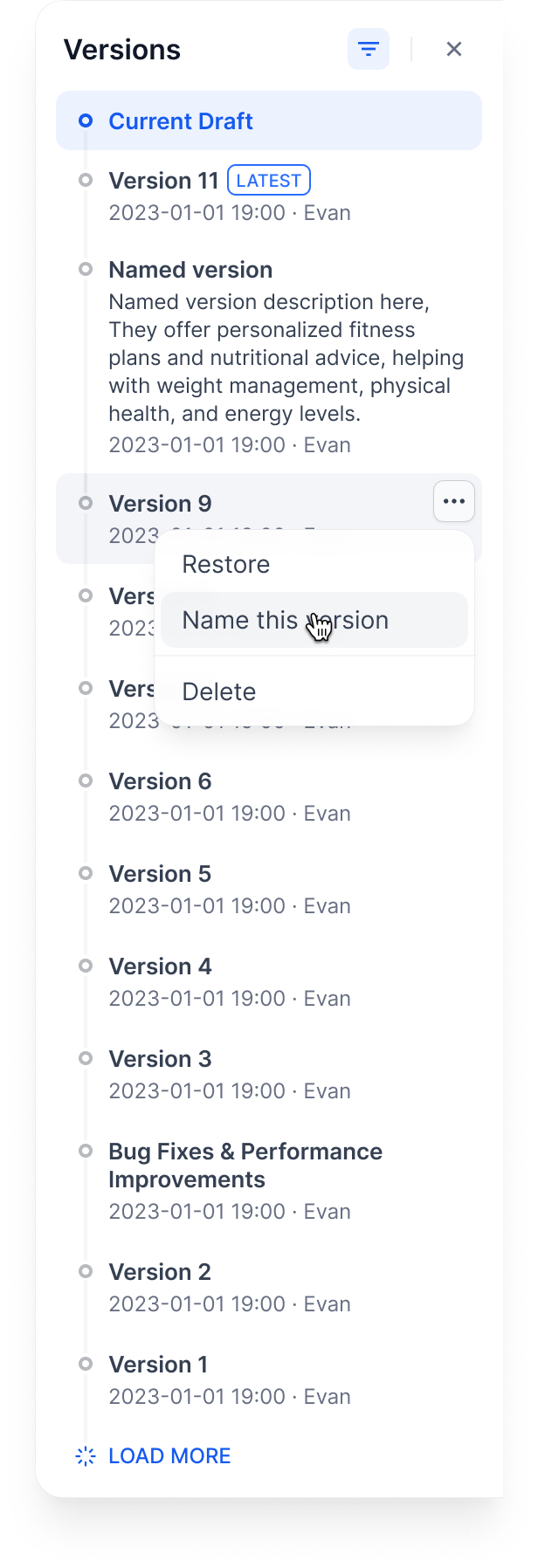
Edit version info for versions with custom names.
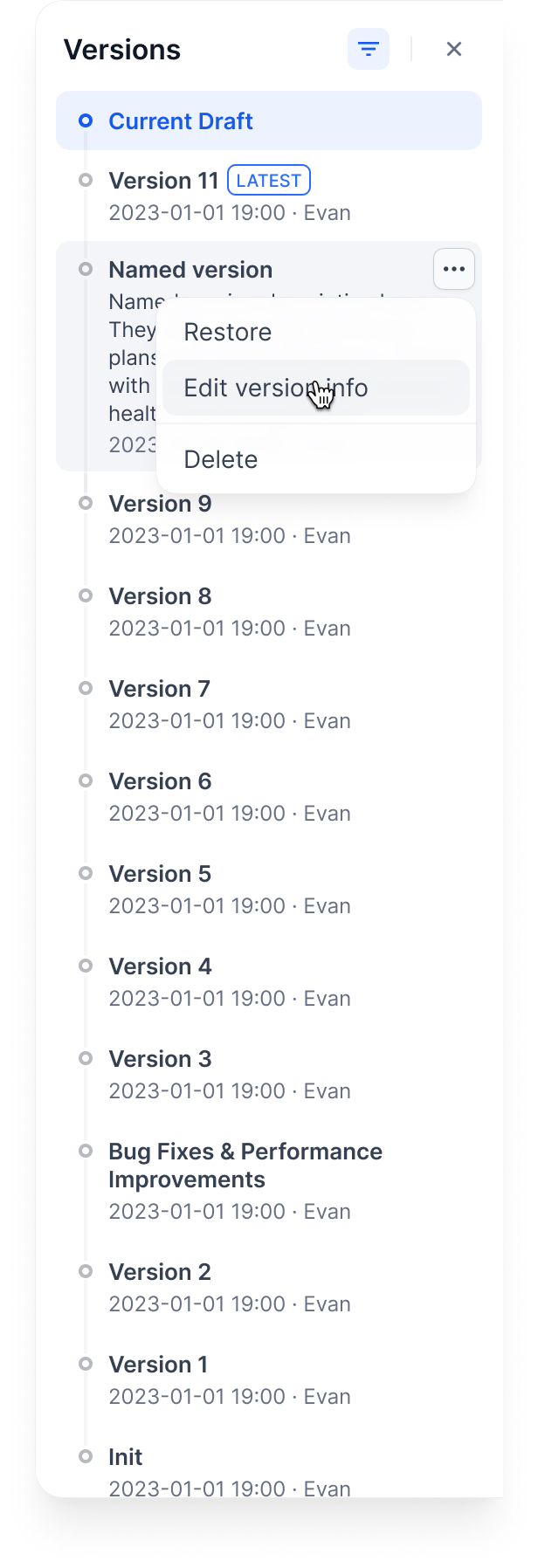
Confirm Publish.
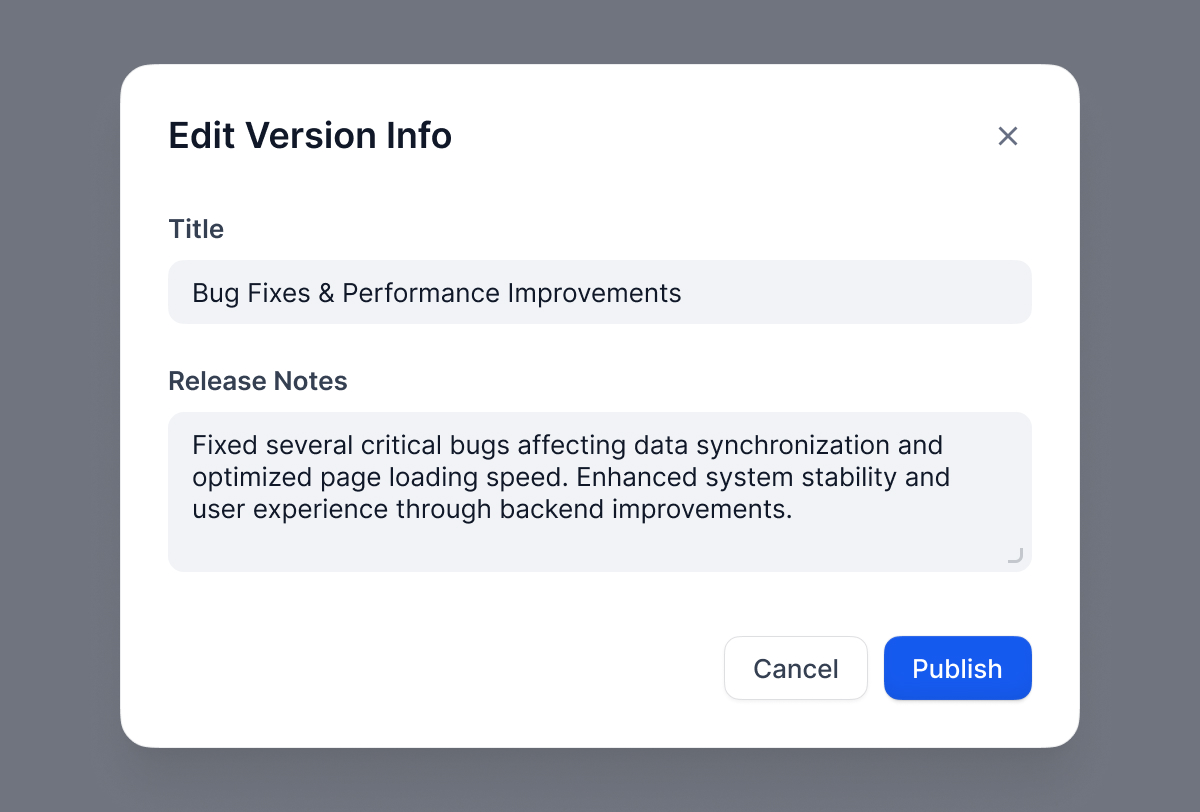
How to Delete a Previous Version
To delete a Previous version:
Find the published version you want to delete.
Click the action menu icon and select Delete.
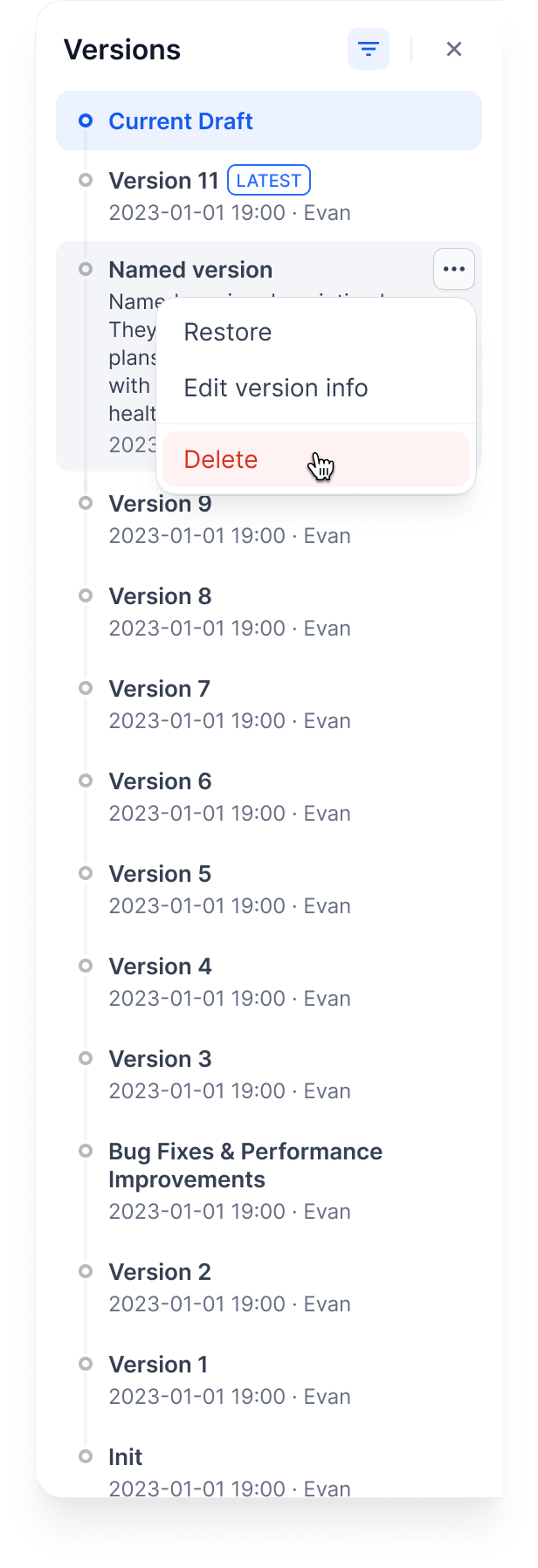
Confirm Delete.
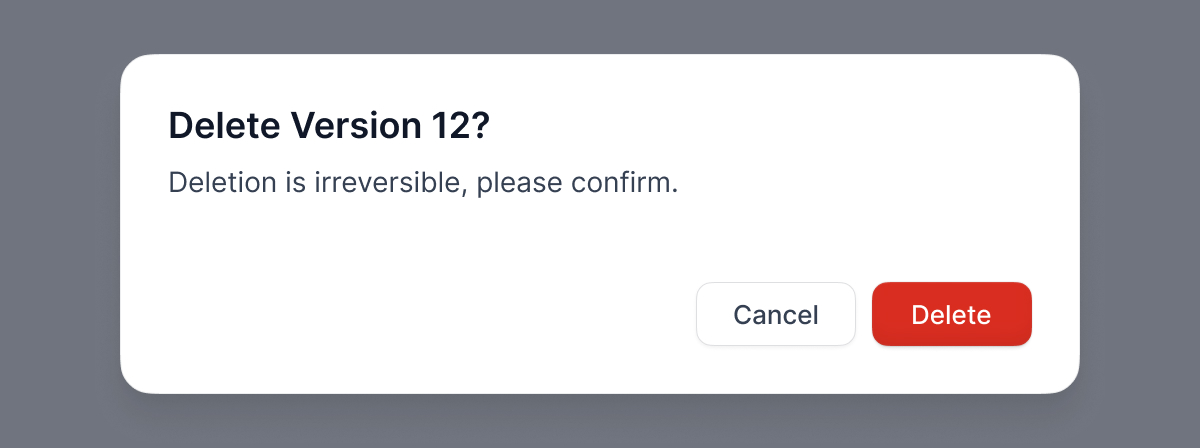
The Current Draft cannot be deleted
The Latest Version (marked as “Latest”) cannot be deleted
How to Restore a Published Version
To restore a published version:
Find the published version you want to restore.
Click its action menu icon and select Restore.
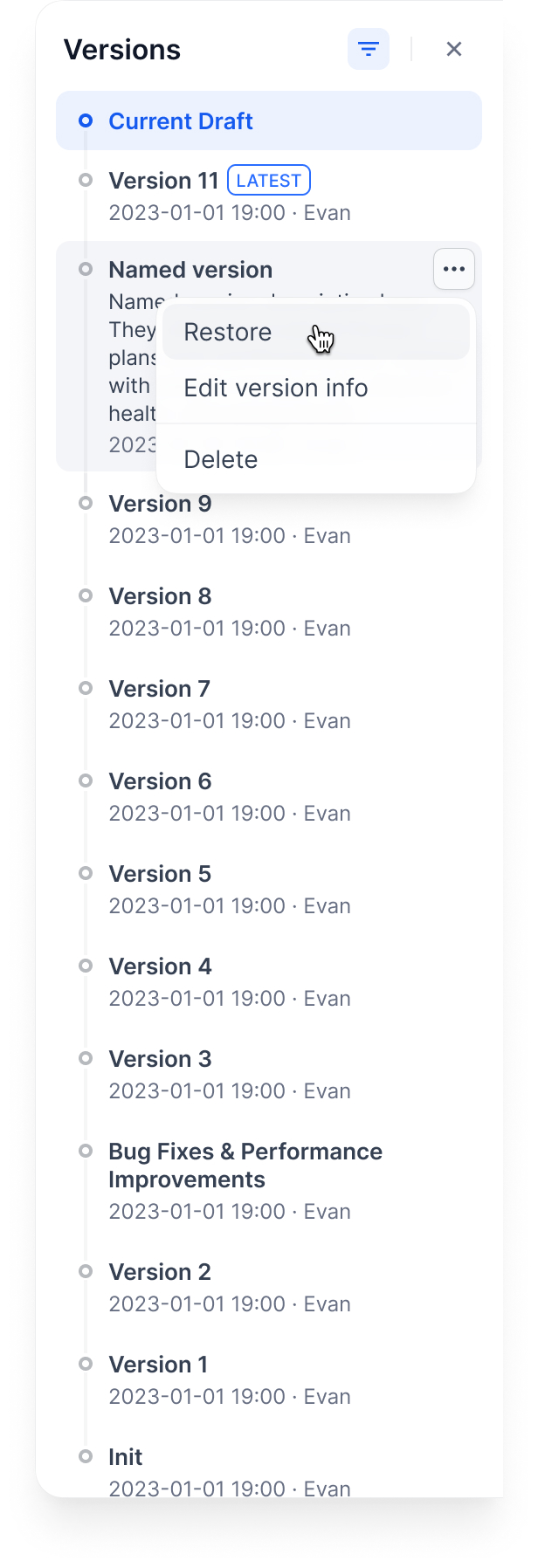
Confirm Restore. The system will load the selected version into your current draft.
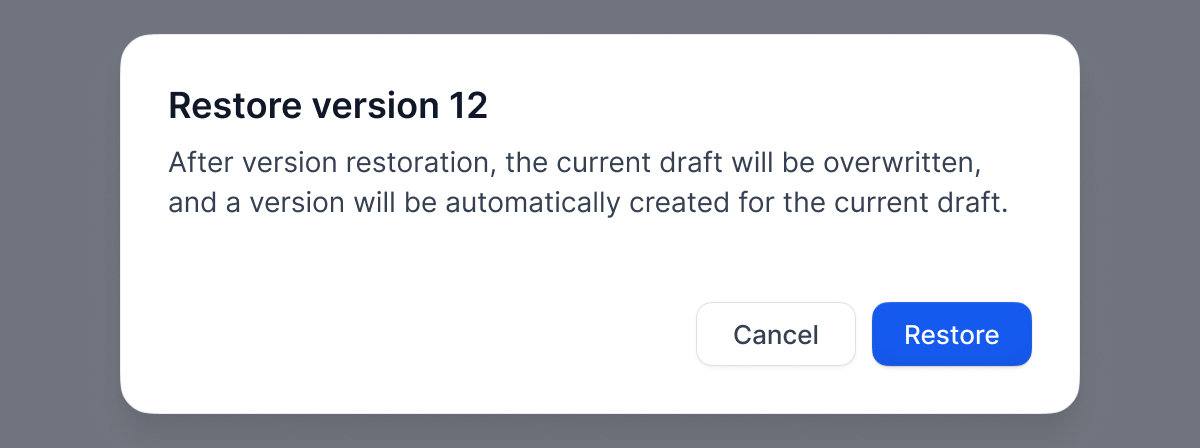
Version Control Workflow
Here is how versions work through a typical workflow:
Note: Matching colors indicate identical version content.
Phase 1: Initial Draft
System creates a Draft (Version A).
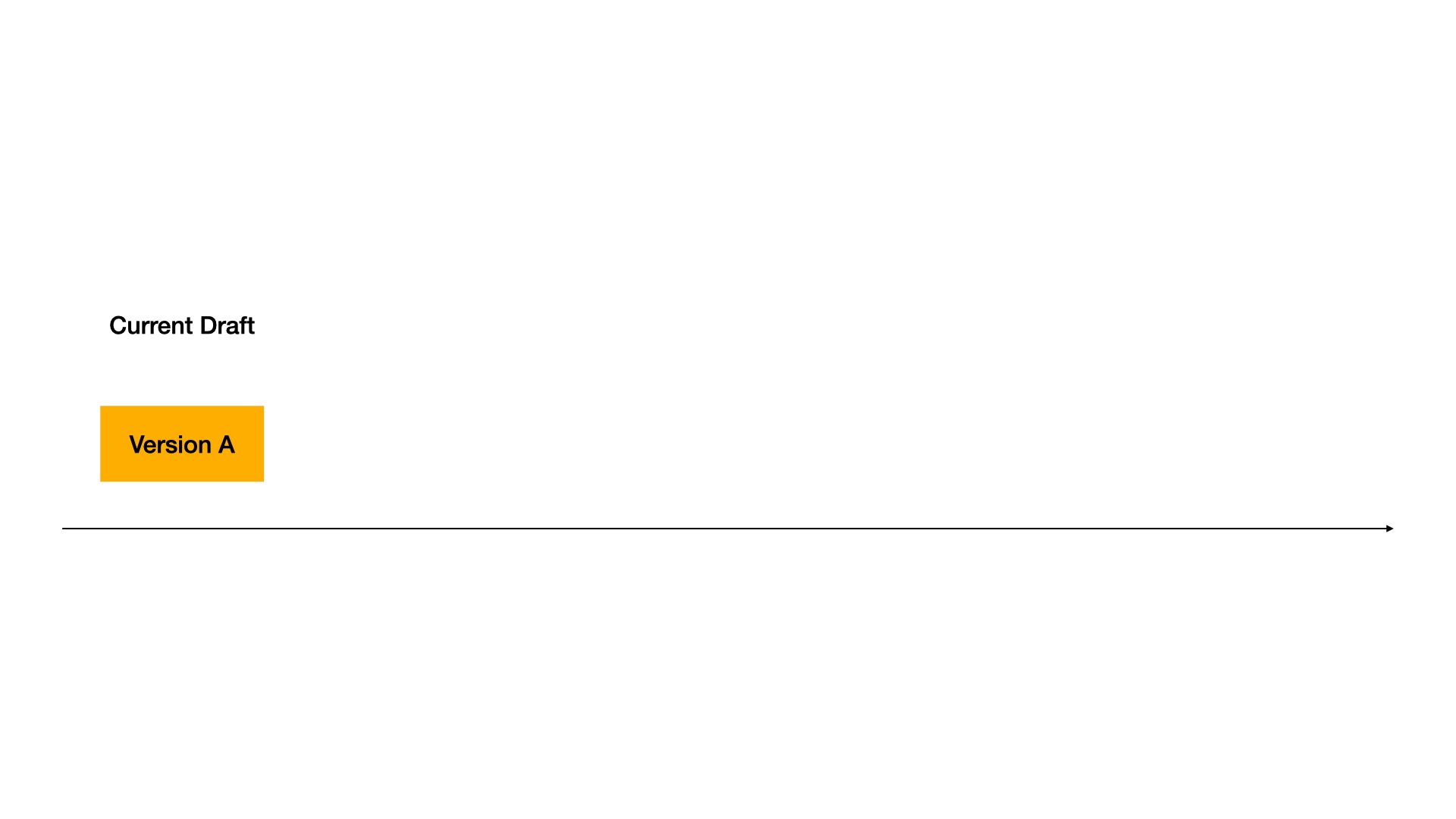
Phase 2: First Release
Version A is published, becoming the Latest Version.
System creates a new Draft (Version B).
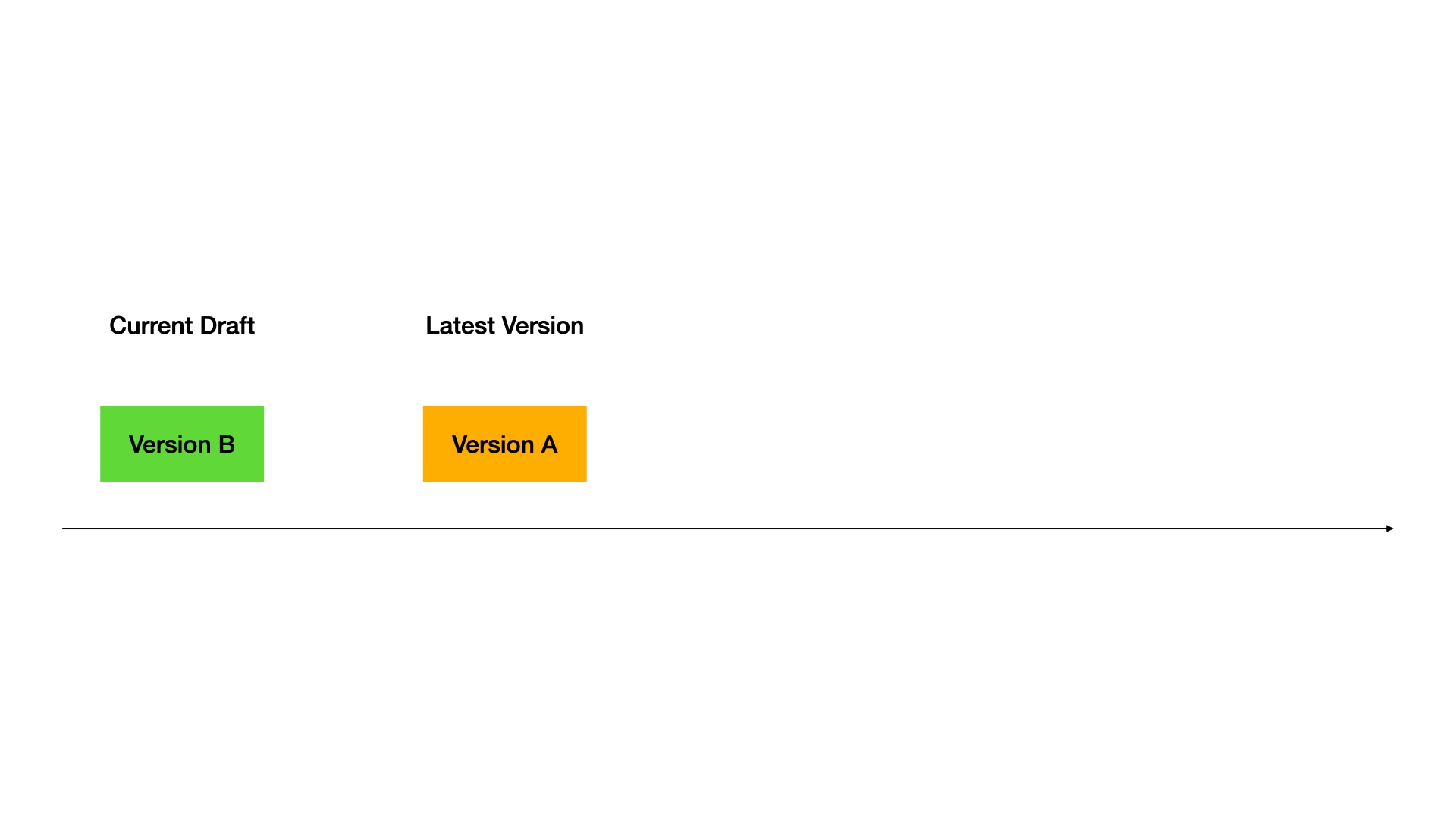
Phase 3: Second Release
Version B is published, becoming the Latest Version.
Version A becomes a Previous Version.
System creates a new Draft (Version C).
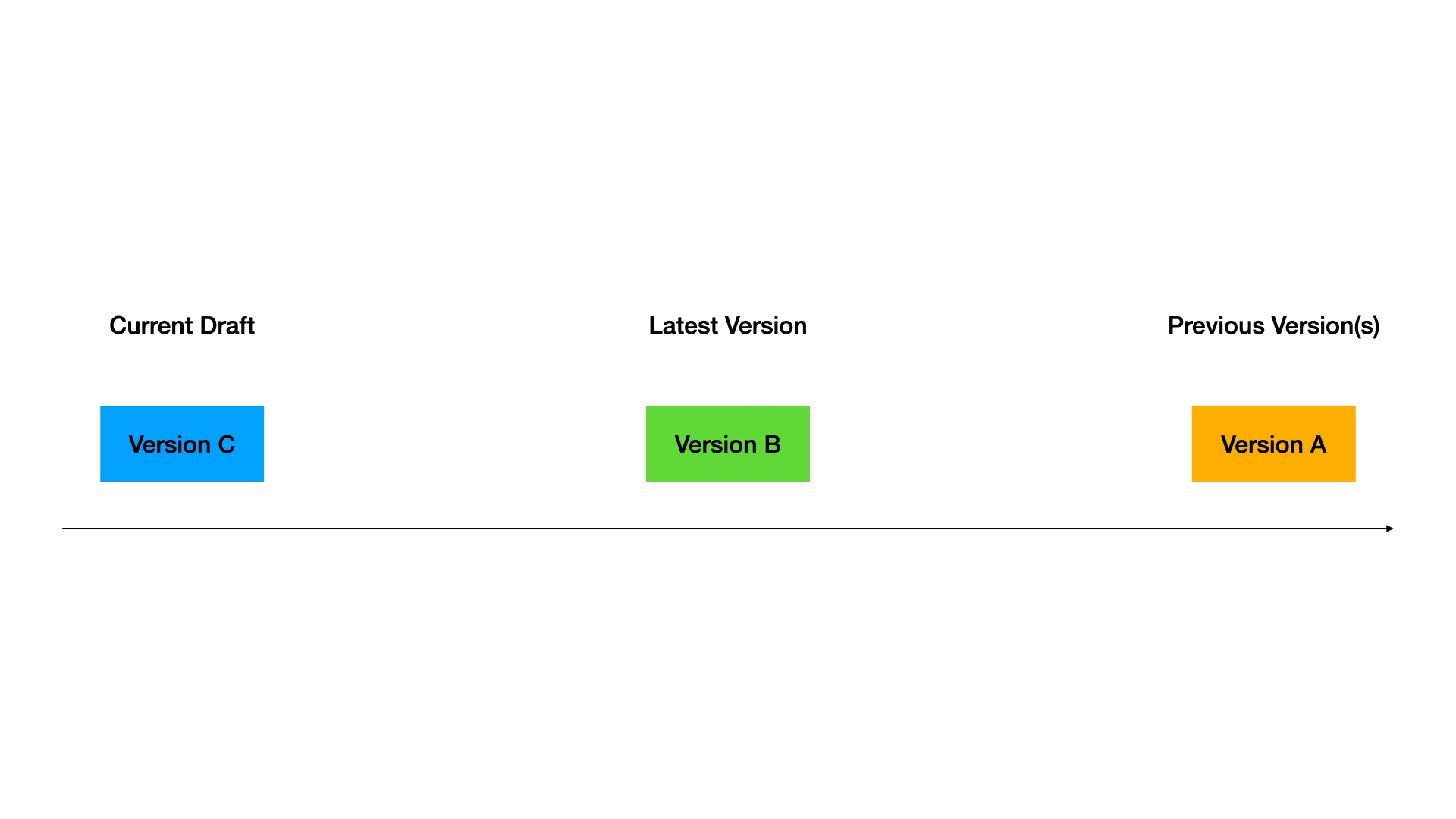
Phase 4: Restore
Version A is restored to Draft, replacing Version C.
Version B remains the Latest Version.
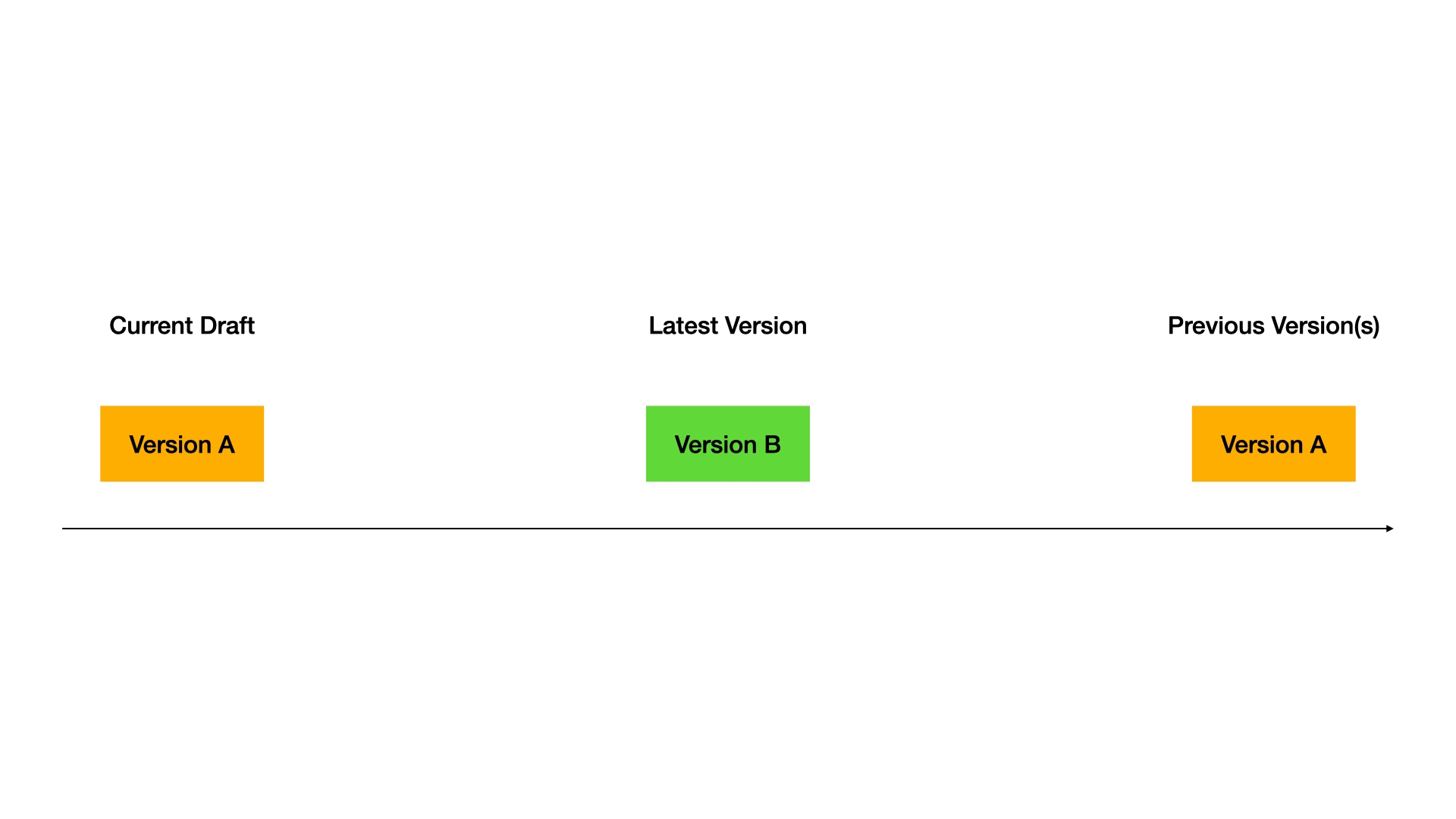
Phase 5: Publish a Restored Version
Restored Version A is published, becoming the Latest Version.
Previous Versions A and B become Previous Versions.
System creates a new Draft (Version D).
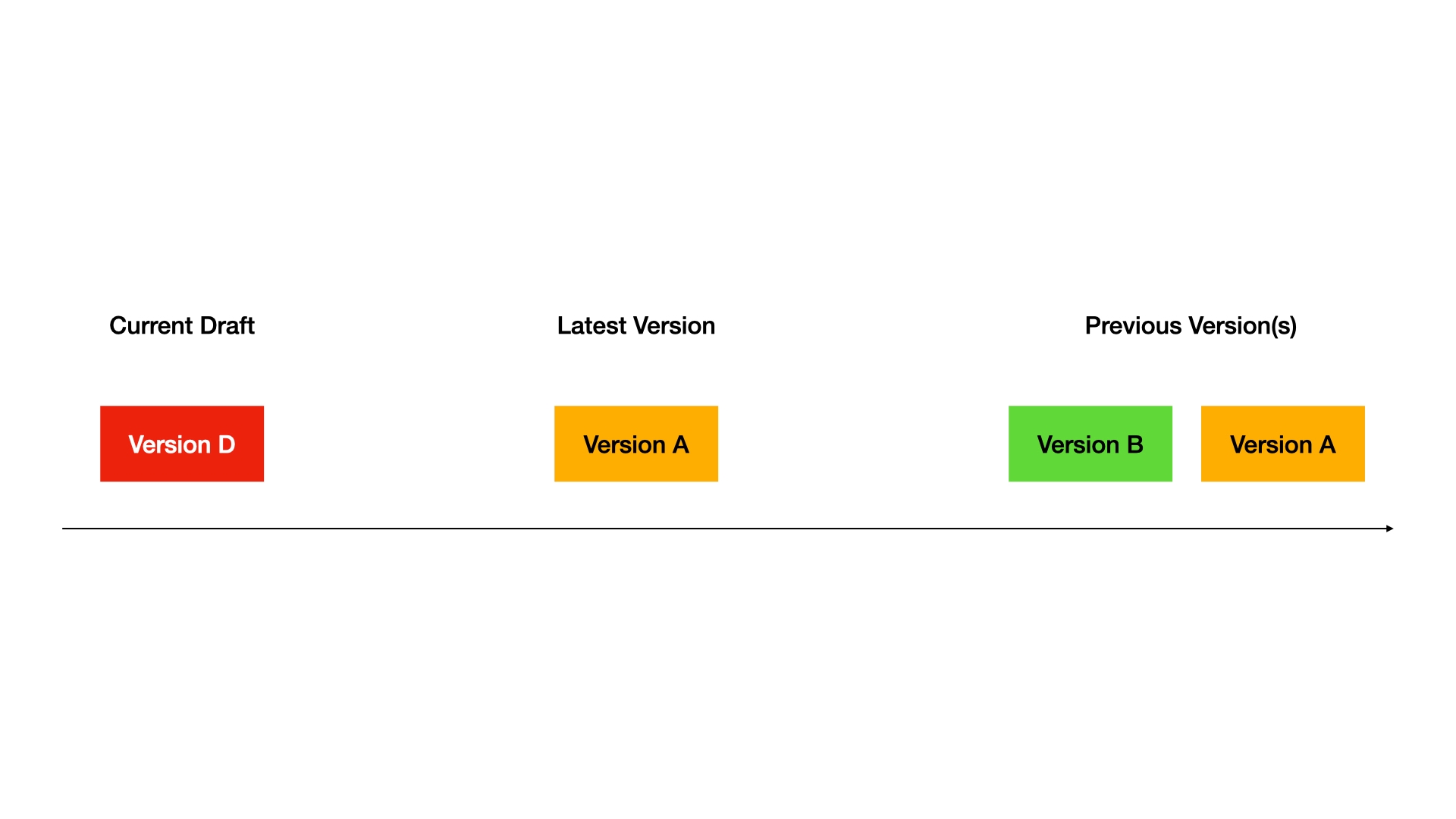
Complete Workflow Demo
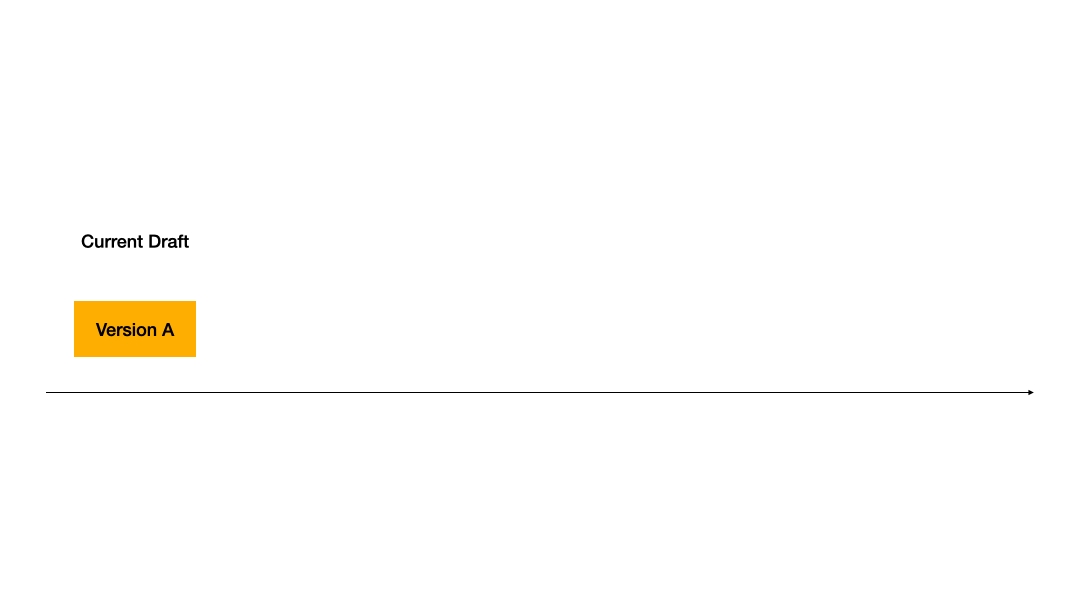
FAQ
What are the different version types?
Current Draft
Current work in progress
Requires publishing to go live
Not accessible online
Not deletable
Latest Version
Current live version
Requires new draft for updates
Live and accessible
Can be restored
Previous Version
Previous published versions
Can restore to draft
Stored in history only
Can be restored
Published Version
Includes both latest and previous versions
/
/
/
What happens to my current draft when restoring a previous version?
When restoring a previous version, that version’s content becomes your new draft. Your current draft will be lost, so please review changes carefully before proceeding.
Which apps support version control?
Version control is currently available for Chatflow and Workflow applications only. It is not yet supported for Chatbot, Text Generator, or Agents.
Last updated